Using the Dashboard
Summary
Stores
Stores Tab Overview
Stores > Status
Stores > Technical
Stores > General
Web Based Store Inventory / Online Menu
Download a Pick List for easy restocking
Stores > Restock
How To Set Pars
Sales Tax
What is a KID?
Stores > Discounts
Stores > Financial
Products
Export Lots as CSV
Products > Transactions
Delete/Undelete (or Archiving) a Product
How to repurpose tags
How to Bulk Import Products
Products Overview
Products > Tag Orders
Export EPC Inventory
Products > Inventory
Add a Product
Products > Details
Tags
Transactions
Understanding Transaction Preauthorization and Processing Times
Transaction status definitions
Transactions > Logs
Coupon Reporting
Transactions > Customer Emails
Edit the default preauthorization amount
How to adjust a transaction or process a refund
How to View Transactions & Transactions Overview
How to Export Transactions for Enhanced Sales Analysis
How to prevent mischarges
Feedback
Discounts
Discounts > Add a Happy Hour Discount
Discounts > Add a Standard Discount
Discounts Overview
Discounts > Creating Coupons
Discounts > Add a Shelf Life Discount
How to redeem a coupon
How to end a Discount
Financials
Settings
Getting Started
Remittances
Transactions included in a remittance
Remittance Processing Schedule
How do I provide my banking information?
Ordering Tags
Restocking Product
Setting Up Your New Store
How to restock a Byte store
Setting up your store to be NAMA-certified
Custom graphics install instructions
Branding your store
Setting up your Byte Technology store
How soon will I receive my store?
Standard Byte Store Specs
Tagging Best Practices
Tagging Frozen Food
Tagging drinks
Tagging Non-Perishable Products
Product tagging best practices
Tagging sandwiches, wraps, and burritos
Tagging snacks or soft packaging
Tagging soups or yogurts
Tagging salads & hard packaging
Are RFID tags microwave safe?
Merchandising best practices
Test and verify inventory
Tagging heatable entrees
Tagging aluminum cans and foil-lined products
Dashboard Onboarding | A self-guided training
1. Introduction to Byte Technology Dashboard
2. Overview of Summary Page + Navigation Bar
3. Stores Section Overview
4. Products Section Overview
5. Transactions Section Overview
6. Feedback
7. Discounts Section Overview
8. Financials Section
9. Settings
10. Congratulations
Campus Card Stores
Byte Store Dimensions/Store Types
Troubleshooting & FAQs
Connectivity
How to Install an OptConnect Cellular Device on a Byte Store
Ethernet setup and networking requirements
Transactions made while store is offline
How do I get a store back online?
Code 400C
Code 600
Code C
Code E
No IP / Red or Yellow Border
Code 200
Sending Remote Commands
Screen Issues
Store Temperature
🧊 Why Your Dashboard May Show a Higher Temperature or “Too Warm” Status
Adjusting the store temperature
Inventory
Antennas in the Byte Store - Where to Place Your Products
Customer Inquiry: Need Help With Your Transaction?
Code 400
Door Lock Issues
Open a CSV file in Excel or Google Sheets
How to Reach Support
Combatting Theft With Your Byte Store
Error Codes: Out of Service Troubleshooting Guide
Internal Troubleshooting
- All Categories
- Troubleshooting & FAQs
- Door Lock Issues
- Door Lock Issue
Door Lock Issue
 Updated
by Isabella Gumm
Updated
by Isabella Gumm
Top Lock on Door Not Unlocking
If the door is not unlocking, please first verify that the Byte store is connected to the internet. The store will not allow restocking mode, for example, if the store is offline. Once the connection is verified, please reach out to support@bytetechnology.co with the following information:
- The store's KID number
- Share with support if the store will not unlock for customers, restockers, with the "Open Door" command, or all of the above.
- If it is occurring for all of the above:
- A video showing an attempt to unlock the store. We want to see the latch at the top of the store.
Door Not Locking
Please reach out to support@bytetechnology.co with the following information:
- The store's KID number
- Pictures of the door latch and the door frame.
- A video of your attempt to lock the door with the "Open Door" command or when a restocker clicks the "LOCK" button in restocker mode.
Bottom Lock on Door Not Unlocking
- Using the #1 Phillips screwdriver and a flashlight, loosen the four screws from the grill shown in the four circles below. It is not necessary to remove the screws, only about halfway. Be careful not to strip these screws.
- Realign and secure the bottom grill. Ensure that the angled side of the bottom lock contacts the edge of the inside bottom door frame. The green line illustrates where the door should strike the latch at an angle to push the latch down to close the door. This ensures the grill height is ideal for the door to close properly.
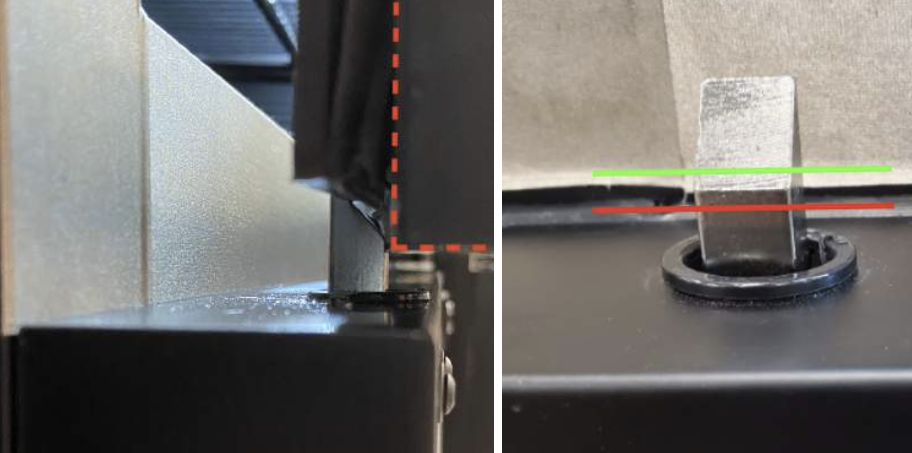
- Ensure the bottom lock does not contact the hole in the bottom door frame.