Using the Dashboard
Summary
Stores
Stores Tab Overview
Stores > Status
Stores > Technical
Stores > General
Web Based Store Inventory / Online Menu
Download a Pick List for easy restocking
Stores > Restock
How To Set Pars
Sales Tax
What is a KID?
Stores > Discounts
Stores > Financial
Products
Export Lots as CSV
Products > Transactions
Delete/Undelete (or Archiving) a Product
How to repurpose tags
How to Bulk Import Products
Products Overview
Products > Tag Orders
Export EPC Inventory
Products > Inventory
Add a Product
Products > Details
Tags
Transactions
Understanding Transaction Preauthorization and Processing Times
Transaction status definitions
Transactions > Logs
Coupon Reporting
Transactions > Customer Emails
Edit the default preauthorization amount
How to adjust a transaction or process a refund
How to View Transactions & Transactions Overview
How to Export Transactions for Enhanced Sales Analysis
How to prevent mischarges
Feedback
Discounts
Discounts > Add a Happy Hour Discount
Discounts > Add a Standard Discount
Discounts Overview
Discounts > Creating Coupons
Discounts > Add a Shelf Life Discount
How to redeem a coupon
How to end a Discount
Financials
Settings
Getting Started
Remittances
Transactions included in a remittance
Remittance Processing Schedule
How do I provide my banking information?
Ordering Tags
Restocking Product
Setting Up Your New Store
How to restock a Byte store
Setting up your store to be NAMA-certified
Custom graphics install instructions
Branding your store
Setting up your Byte Technology store
How soon will I receive my store?
Standard Byte Store Specs
Tagging Best Practices
Tagging Frozen Food
Tagging drinks
Tagging Non-Perishable Products
Product tagging best practices
Tagging sandwiches, wraps, and burritos
Tagging snacks or soft packaging
Tagging soups or yogurts
Tagging salads & hard packaging
Are RFID tags microwave safe?
Merchandising best practices
Test and verify inventory
Tagging heatable entrees
Tagging aluminum cans and foil-lined products
Dashboard Onboarding | A self-guided training
1. Introduction to Byte Technology Dashboard
2. Overview of Summary Page + Navigation Bar
3. Stores Section Overview
4. Products Section Overview
5. Transactions Section Overview
6. Feedback
7. Discounts Section Overview
8. Financials Section
9. Settings
10. Congratulations
Campus Card Stores
Byte Store Dimensions/Store Types
Troubleshooting & FAQs
Connectivity
How to Install an OptConnect Cellular Device on a Byte Store
Ethernet setup and networking requirements
Transactions made while store is offline
How do I get a store back online?
Code 400C
Code 600
Code C
Code E
No IP / Red or Yellow Border
Code 200
Sending Remote Commands
Screen Issues
Store Temperature
🧊 Why Your Dashboard May Show a Higher Temperature or “Too Warm” Status
Adjusting the store temperature
Inventory
Antennas in the Byte Store - Where to Place Your Products
Customer Inquiry: Need Help With Your Transaction?
Code 400
Door Lock Issues
Open a CSV file in Excel or Google Sheets
How to Reach Support
Combatting Theft With Your Byte Store
Error Codes: Out of Service Troubleshooting Guide
Internal Troubleshooting
- All Categories
- Troubleshooting & FAQs
- Sending Remote Commands
- Rebooting your store
Rebooting your store
If your store is offline, then the store is not connected to the internet and commands will not work from the Dashboard. In this case, we recommend a manual reboot.
Manual Reboot
Perform a manual reboot as follows:
- Manually unplug the white cable in the back of the Byte store (plugged into the "hat" on top).
- Wait 10 seconds.
- Plug the cable back in.
- The Byte store will automatically begin to power on.
Remote Reboot
A remote reboot performed via the Dashboard will remotely reboot the tablet, resetting all services. Reboots are appropriate for hardware issues and can take up to 2 minutes to complete. If issues persist, reboot 1-2 more times as some issues require more than one cycle.
If your Byte store is online, then you may either reboot or restart your store using the dashboard. Deciding between a reboot or a restart app depends on the technical issue you are seeing at a particular Byte store.
The first step is to go to the Dashboard and navigate to the Byte store that needs attention. If the dashboard is showing a health status of "Offline" or "Multiple Issues", then the Byte store is offline and someone must go to the actual store. If the health is green and showing "Online", you may proceed as follows:
Select Stores on the navigation panel > select the store you wish to view > select Send Command to Store to view the list of commands as shown below:
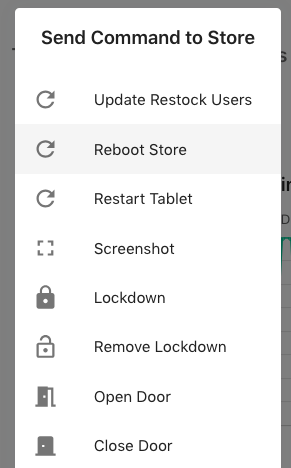
Restart Tablet
Sending a Restart Tablet command will remotely reset the software supporting purchases, inventory, merchandising, filters, etc. Typically, restarts are appropriate for issues with the tablet menu screen and take about 20 seconds. If the Byte store is online, you are having issues with the tablet display, i.e., stuck on the screen "Hold tight, Byte is loading," this is the first command to try.