Using the Dashboard
Summary
Stores
Stores Tab Overview
Stores > Status
Stores > Technical
Stores > General
Web Based Store Inventory / Online Menu
Download a Pick List for easy restocking
Stores > Restock
How To Set Pars
Sales Tax
What is a KID?
Stores > Discounts
Stores > Financial
Products
Export Lots as CSV
Products > Transactions
Delete/Undelete (or Archiving) a Product
How to repurpose tags
How to Bulk Import Products
Products Overview
Products > Tag Orders
Export EPC Inventory
Products > Inventory
Add a Product
Products > Details
Tags
Transactions
Understanding Transaction Preauthorization and Processing Times
Transaction status definitions
Transactions > Logs
Coupon Reporting
Transactions > Customer Emails
Edit the default preauthorization amount
How to adjust a transaction or process a refund
How to View Transactions & Transactions Overview
How to Export Transactions for Enhanced Sales Analysis
How to prevent mischarges
Feedback
Discounts
Discounts > Add a Happy Hour Discount
Discounts > Add a Standard Discount
Discounts Overview
Discounts > Creating Coupons
Discounts > Add a Shelf Life Discount
How to redeem a coupon
How to end a Discount
Financials
Settings
Getting Started
Remittances
Transactions included in a remittance
Remittance Processing Schedule
How do I provide my banking information?
Ordering Tags
Restocking Product
Setting Up Your New Store
How to restock a Byte store
Setting up your store to be NAMA-certified
Custom graphics install instructions
Branding your store
Setting up your Byte Technology store
How soon will I receive my store?
Standard Byte Store Specs
Tagging Best Practices
Tagging Frozen Food
Tagging drinks
Tagging Non-Perishable Products
Product tagging best practices
Tagging sandwiches, wraps, and burritos
Tagging snacks or soft packaging
Tagging soups or yogurts
Tagging salads & hard packaging
Are RFID tags microwave safe?
Merchandising best practices
Test and verify inventory
Tagging heatable entrees
Tagging aluminum cans and foil-lined products
Dashboard Onboarding | A self-guided training
1. Introduction to Byte Technology Dashboard
2. Overview of Summary Page + Navigation Bar
3. Stores Section Overview
4. Products Section Overview
5. Transactions Section Overview
6. Feedback
7. Discounts Section Overview
8. Financials Section
9. Settings
10. Congratulations
Campus Card Stores
Byte Store Dimensions/Store Types
Troubleshooting & FAQs
Connectivity
How to Install an OptConnect Cellular Device on a Byte Store
Ethernet setup and networking requirements
Transactions made while store is offline
How do I get a store back online?
Code 400C
Code 600
Code C
Code E
No IP / Red or Yellow Border
Code 200
Sending Remote Commands
Screen Issues
Store Temperature
🧊 Why Your Dashboard May Show a Higher Temperature or “Too Warm” Status
Adjusting the store temperature
Inventory
Antennas in the Byte Store - Where to Place Your Products
Customer Inquiry: Need Help With Your Transaction?
Code 400
Door Lock Issues
Open a CSV file in Excel or Google Sheets
How to Reach Support
Combatting Theft With Your Byte Store
Error Codes: Out of Service Troubleshooting Guide
Internal Troubleshooting
- All Categories
- Troubleshooting & FAQs
- Connectivity
- Transactions made while store is offline
Transactions made while store is offline
Byte Technology stores must be able to successfully connect to the server and payment processor in order to collect payment for transactions. Offline Mode enables Byte stores to process transactions even when a connection to the server or payment processor is not possible. If connectivity is lost for a period of time, Byte stores are still able to operate in what we call Offline Mode.
What is Offline Mode?
Offline Mode is when a Byte store is still able to process transactions, but is not able to connect to the server or payment processor. A Byte store can operate for up to 96 hours in Offline Mode. Upon regaining connectivity, the Byte store will connect with the server and process all transactions made during that period. If the Byte store remains without connectivity beyond 96 hours, the door will no longer allow users to transact.
How does Offline Mode impact transactions?
When in Offline Mode, there is no impact to transactions. The one material difference is that Byte stores are unable to run the usual $1.00 preauthorization to confirm the customer's credit or debit card is active.
The store's tablet will record all relevant transaction data during offline mode, including the price shown to customers at the time the transaction was made, and it will remember the email associated with the credit card that was used.
How do I know when a store is in Offline Mode?
There are three ways to know a store is in Offline Mode:
- The tablet menu will display a thin yellow or red border, as seen in the example below:
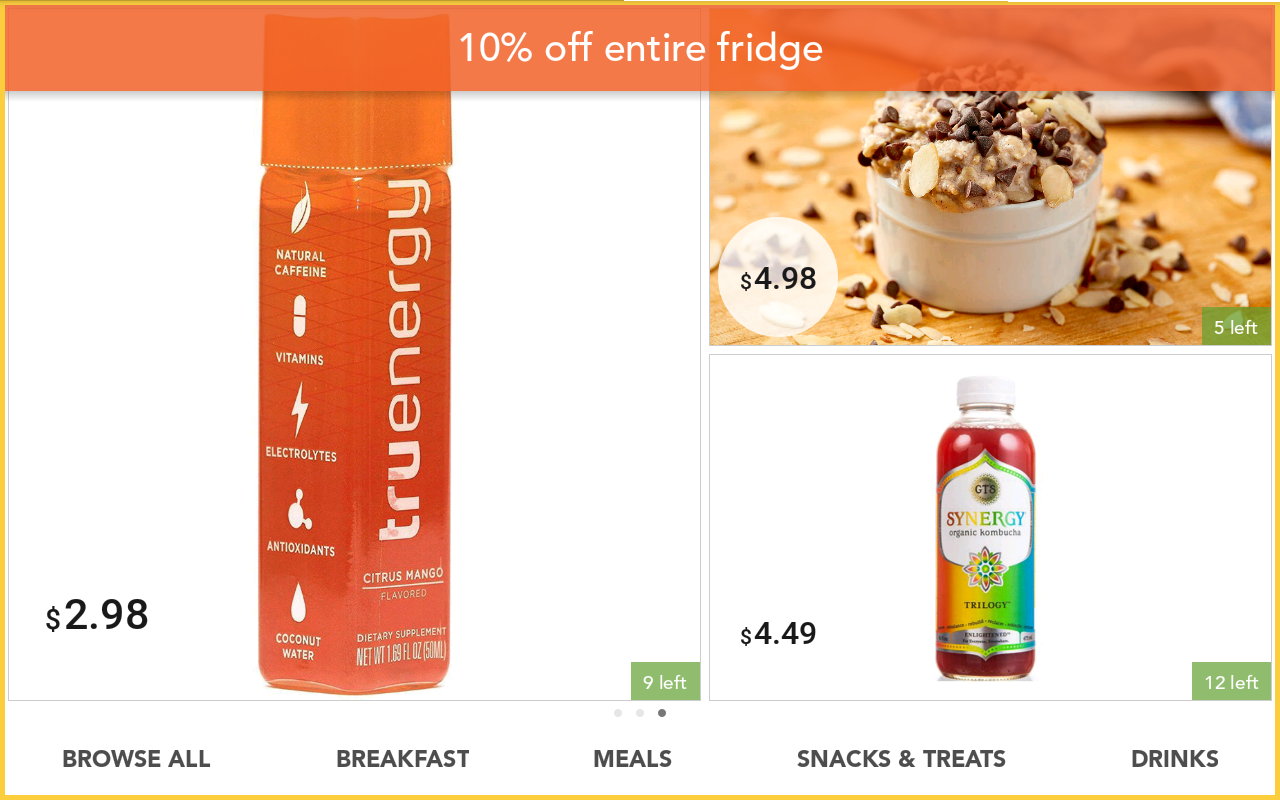
There are two (2) border colors to show for different stages of "Offline Mode".
Red Border shows the unit is in "Offline Mode"
Yellow Border shows the unit is in "Offline Mode" and has pending, encrypted transactions waiting to be processed.
Once all pending transactions have been successfully sent to the payment processor and processed, the yellow border will be removed from the tablet screen.
- The Byte store in the Byte Dashboard shows "Offline" or "Multiple Issues" as the status and no heartbeats within the last 10 minutes:
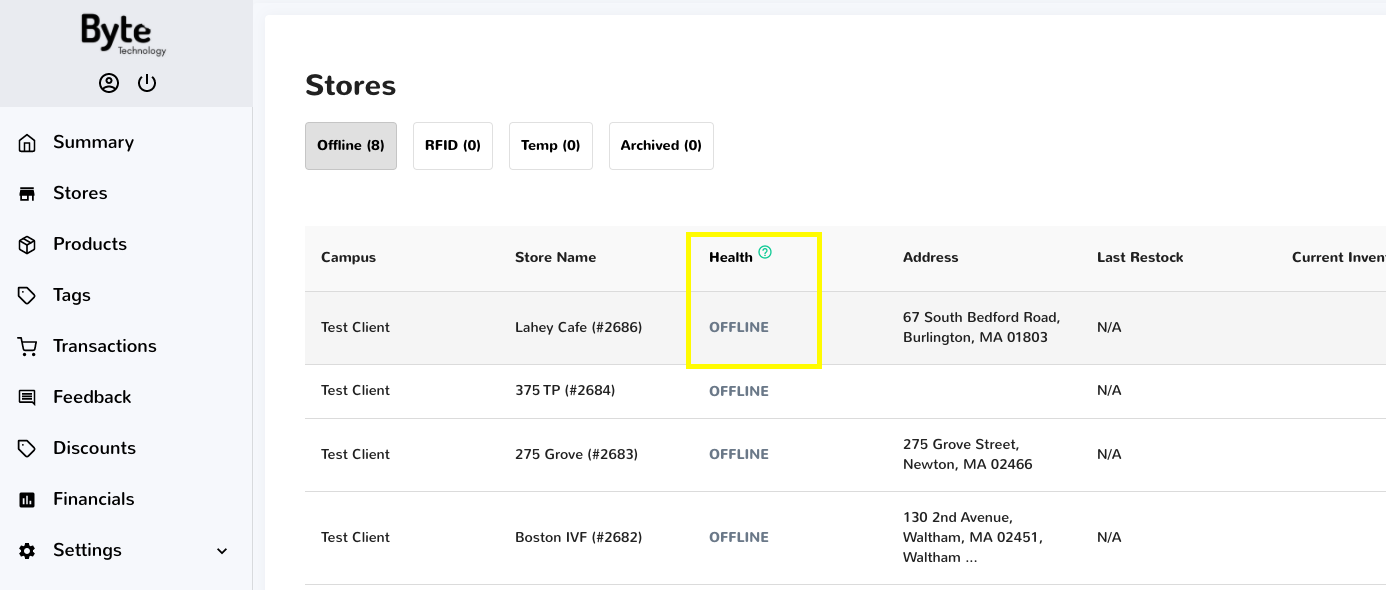
- The Status page shows the most recent heartbeat
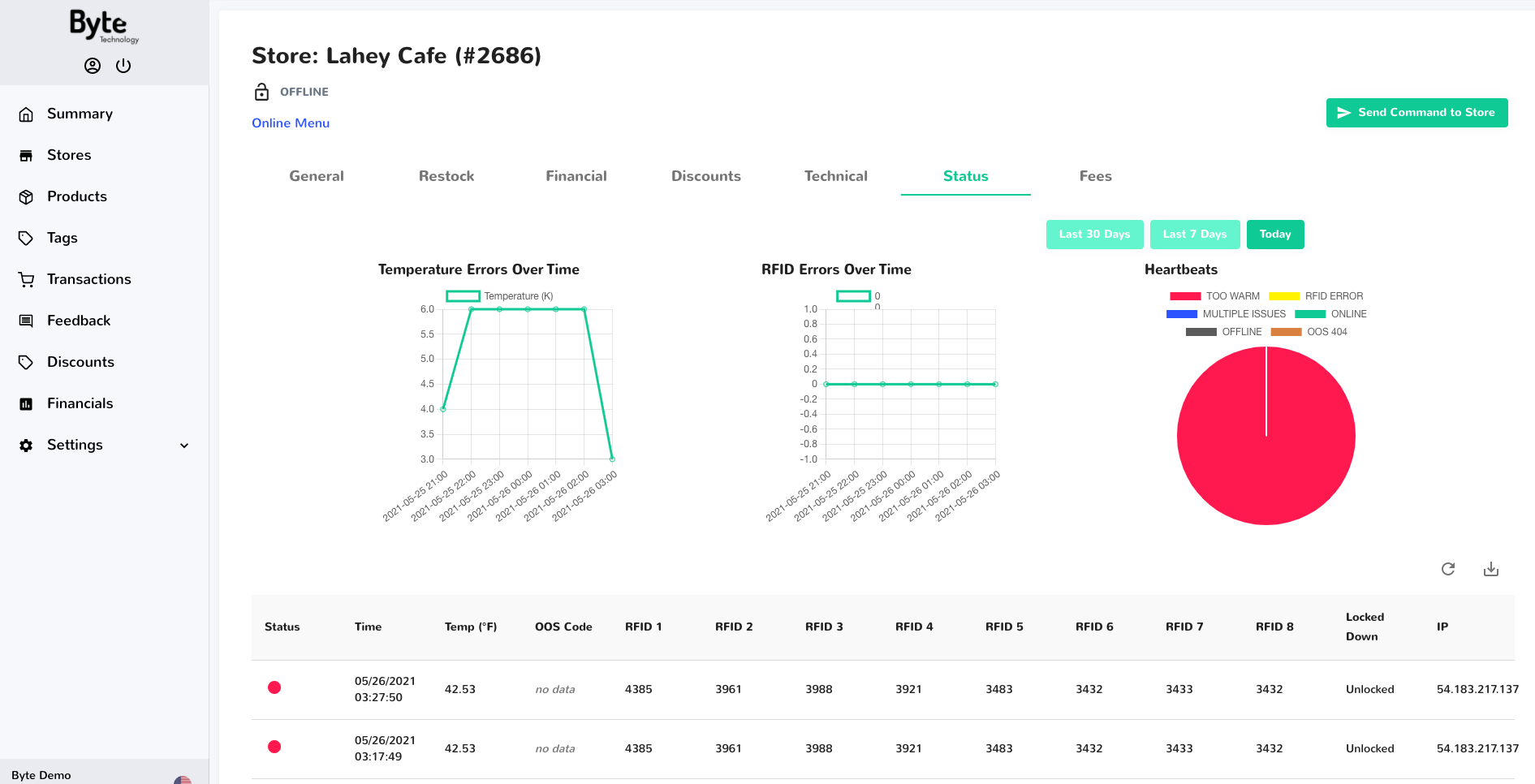
Heartbeats that occurred during offline mode are stored in the tablet and then updated once the Byte store is back online.
Learn about how to troubleshoot a Byte store that is offline.