Using the Dashboard
Summary
Stores
Stores Tab Overview
Stores > Status
Stores > Technical
Stores > General
Web Based Store Inventory / Online Menu
Download a Pick List for easy restocking
Stores > Restock
How To Set Pars
Sales Tax
What is a KID?
Stores > Discounts
Stores > Financial
Products
Export Lots as CSV
Products > Transactions
Delete/Undelete (or Archiving) a Product
How to repurpose tags
How to Bulk Import Products
Products Overview
Products > Tag Orders
Export EPC Inventory
Products > Inventory
Add a Product
Products > Details
Tags
Transactions
Understanding Transaction Preauthorization and Processing Times
Transaction status definitions
Transactions > Logs
Coupon Reporting
Transactions > Customer Emails
Edit the default preauthorization amount
How to adjust a transaction or process a refund
How to View Transactions & Transactions Overview
How to Export Transactions for Enhanced Sales Analysis
How to prevent mischarges
Feedback
Discounts
Discounts > Add a Happy Hour Discount
Discounts > Add a Standard Discount
Discounts Overview
Discounts > Creating Coupons
Discounts > Add a Shelf Life Discount
How to redeem a coupon
How to end a Discount
Financials
Settings
Getting Started
Remittances
Transactions included in a remittance
Remittance Processing Schedule
How do I provide my banking information?
Ordering Tags
Restocking Product
Setting Up Your New Store
How to restock a Byte store
Setting up your store to be NAMA-certified
Custom graphics install instructions
Branding your store
Setting up your Byte Technology store
How soon will I receive my store?
Standard Byte Store Specs
Tagging Best Practices
Tagging Frozen Food
Tagging drinks
Tagging Non-Perishable Products
Product tagging best practices
Tagging sandwiches, wraps, and burritos
Tagging snacks or soft packaging
Tagging soups or yogurts
Tagging salads & hard packaging
Are RFID tags microwave safe?
Merchandising best practices
Test and verify inventory
Tagging heatable entrees
Tagging aluminum cans and foil-lined products
Dashboard Onboarding | A self-guided training
1. Introduction to Byte Technology Dashboard
2. Overview of Summary Page + Navigation Bar
3. Stores Section Overview
4. Products Section Overview
5. Transactions Section Overview
6. Feedback
7. Discounts Section Overview
8. Financials Section
9. Settings
10. Congratulations
Campus Card Stores
Byte Store Dimensions/Store Types
Troubleshooting & FAQs
Connectivity
How to Install an OptConnect Cellular Device on a Byte Store
Ethernet setup and networking requirements
Transactions made while store is offline
How do I get a store back online?
Code 400C
Code 600
Code C
Code E
No IP / Red or Yellow Border
Code 200
Sending Remote Commands
Screen Issues
Store Temperature
🧊 Why Your Dashboard May Show a Higher Temperature or “Too Warm” Status
Adjusting the store temperature
Inventory
Antennas in the Byte Store - Where to Place Your Products
Customer Inquiry: Need Help With Your Transaction?
Code 400
Door Lock Issues
Open a CSV file in Excel or Google Sheets
How to Reach Support
Combatting Theft With Your Byte Store
Error Codes: Out of Service Troubleshooting Guide
Internal Troubleshooting
- All Categories
- Troubleshooting & FAQs
- Door Lock Issues
- User Unable to Log In to Store Tablet Screen
User Unable to Log In to Store Tablet Screen
 Updated
by Isabella Gumm
Updated
by Isabella Gumm
Having trouble logging into the Byte store or being unable to view the unlock restock page?
If the user puts in their login credentials and sees the usual menu screen, that means their login credentials are invalid. The first thing you should check is the restocker username. Please be aware that users with restocker access only cannot access the dashboard. A dashboard user must check the credentials:
- Locate the ^ on the Settings tab
- Click Users
- Click the user you wish to see the restocker username of:
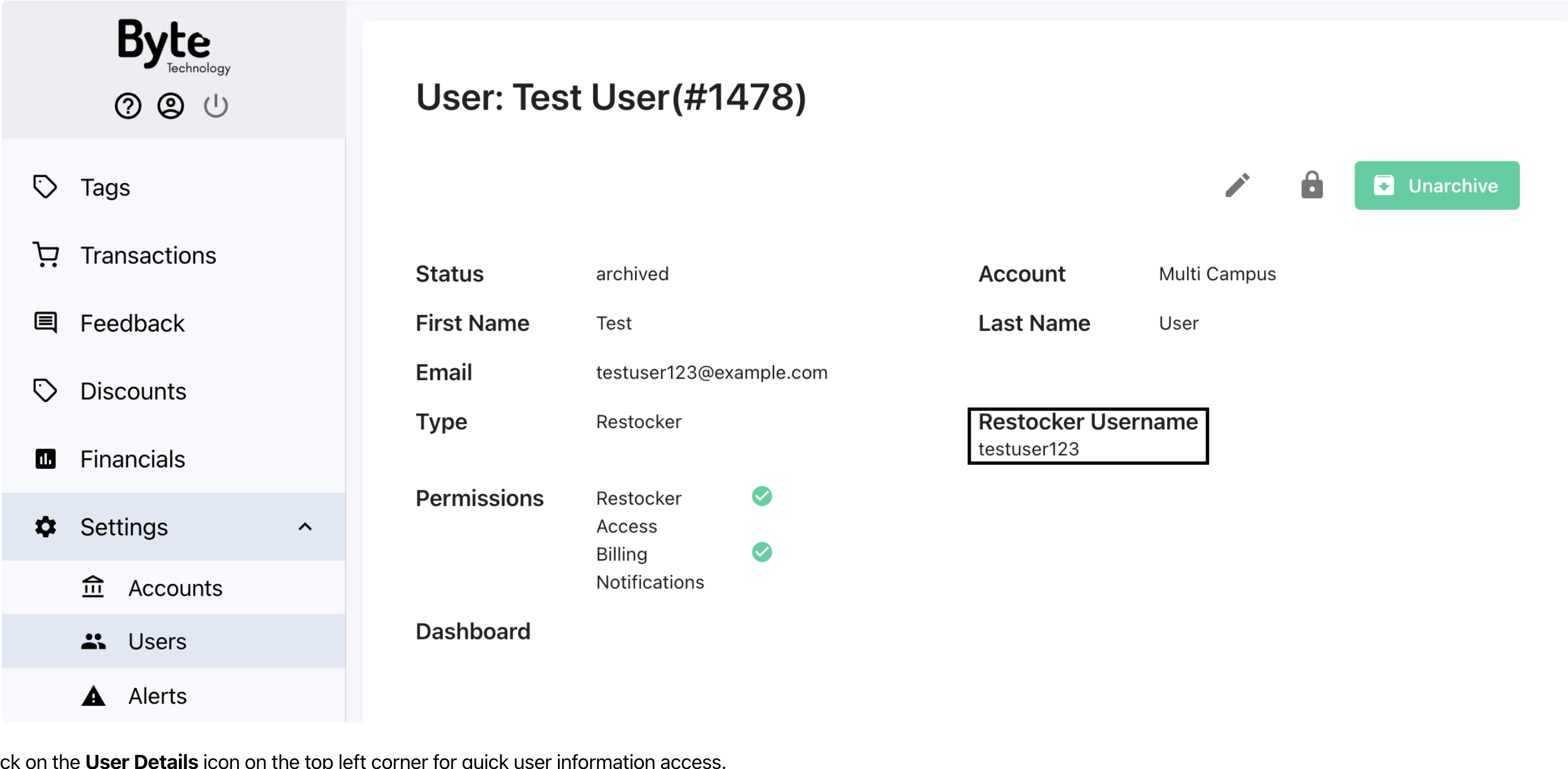
If you cannot find the user, they might have been archived. If a new restock user is created or if a password was changed, the store will need updated information. Do the following:
- Go to the Stores tab
- Click the store the restocker needs access to.
- Select the Send Command to Store button
- Click Update Restock Users
When a new user is added or the password is updated to the online dashboard, their login data must be downloaded to that particular store. The store needs to be online. To check if a specific Byte store has received a recent heartbeat status, you can find the latest time stamp on the store Status page shown below:
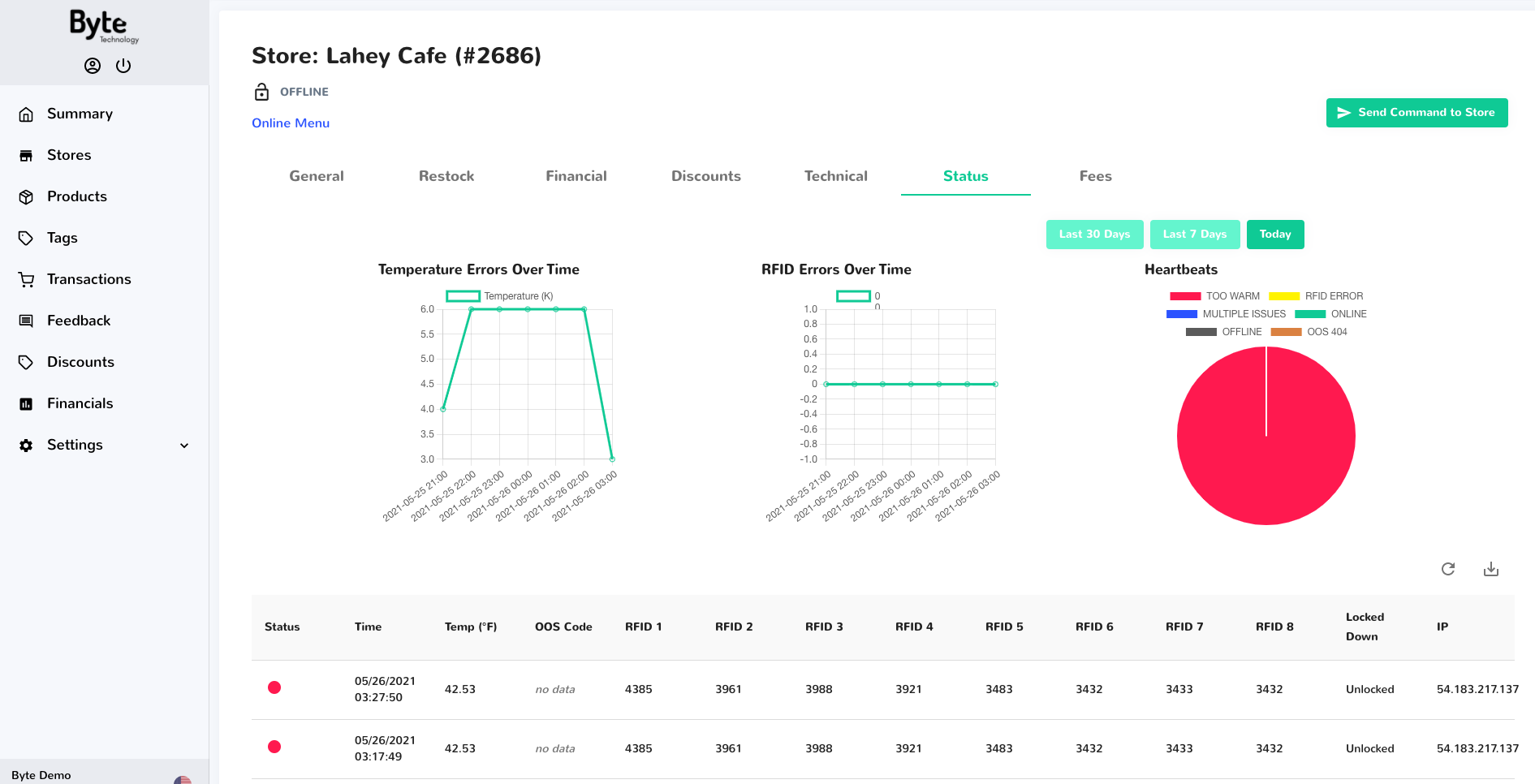
If that Byte store has NOT received a recent Heartbeat, the person in charge of re-stocking the machine can manually reboot the Byte store by unplugging the white cable, waiting 10 seconds, and plugging it back in.
If the door does not unlock when the user clicks unlock, we need to check on the door by using the Open Door command. Please listen for a click sound.
- Navigate to Stores on the dashboard
- Click on the Byte store that you wish to open
- Click on Send Command to Store
- Click Open Door.
- If you are still experiencing issues, manually unplug and turn the Byte store off for 15 seconds before replugging it back in. You may need to do that at least twice if persistent.
- Share a video with your attempt to unlock the store and send it to support@bytetechnology.co
If this does not solve the login issue, please contact Support by chatting through our live chat (located on the bottom right side when logged into the dashboard) or email us at support@bytetechnology.co. Further support will be needed to make sure you have access to the Byte store.