Using the Dashboard
Summary
Stores
Stores Tab Overview
Stores > Status
Stores > Technical
Stores > General
Web Based Store Inventory / Online Menu
Download a Pick List for easy restocking
Stores > Restock
How To Set Pars
Sales Tax
What is a KID?
Stores > Discounts
Stores > Financial
Products
Export Lots as CSV
Products > Transactions
Delete/Undelete (or Archiving) a Product
How to repurpose tags
How to Bulk Import Products
Products Overview
Products > Tag Orders
Export EPC Inventory
Products > Inventory
Add a Product
Products > Details
Tags
Transactions
Understanding Transaction Preauthorization and Processing Times
Transaction status definitions
Transactions > Logs
Coupon Reporting
Transactions > Customer Emails
Edit the default preauthorization amount
How to adjust a transaction or process a refund
How to View Transactions & Transactions Overview
How to Export Transactions for Enhanced Sales Analysis
How to prevent mischarges
Feedback
Discounts
Discounts > Add a Happy Hour Discount
Discounts > Add a Standard Discount
Discounts Overview
Discounts > Creating Coupons
Discounts > Add a Shelf Life Discount
How to redeem a coupon
How to end a Discount
Financials
Settings
Getting Started
Remittances
Transactions included in a remittance
Remittance Processing Schedule
How do I provide my banking information?
Ordering Tags
Restocking Product
Setting Up Your New Store
How to restock a Byte store
Setting up your store to be NAMA-certified
Custom graphics install instructions
Branding your store
Setting up your Byte Technology store
How soon will I receive my store?
Standard Byte Store Specs
Tagging Best Practices
Tagging Frozen Food
Tagging drinks
Tagging Non-Perishable Products
Product tagging best practices
Tagging sandwiches, wraps, and burritos
Tagging snacks or soft packaging
Tagging soups or yogurts
Tagging salads & hard packaging
Are RFID tags microwave safe?
Merchandising best practices
Test and verify inventory
Tagging heatable entrees
Tagging aluminum cans and foil-lined products
Dashboard Onboarding | A self-guided training
1. Introduction to Byte Technology Dashboard
2. Overview of Summary Page + Navigation Bar
3. Stores Section Overview
4. Products Section Overview
5. Transactions Section Overview
6. Feedback
7. Discounts Section Overview
8. Financials Section
9. Settings
10. Congratulations
Campus Card Stores
Byte Store Dimensions/Store Types
Troubleshooting & FAQs
Connectivity
How to Install an OptConnect Cellular Device on a Byte Store
Ethernet setup and networking requirements
Transactions made while store is offline
How do I get a store back online?
Code 400C
Code 600
Code C
Code E
No IP / Red or Yellow Border
Code 200
Sending Remote Commands
Screen Issues
Store Temperature
🧊 Why Your Dashboard May Show a Higher Temperature or “Too Warm” Status
Adjusting the store temperature
Inventory
Antennas in the Byte Store - Where to Place Your Products
Customer Inquiry: Need Help With Your Transaction?
Code 400
Door Lock Issues
Open a CSV file in Excel or Google Sheets
How to Reach Support
Combatting Theft With Your Byte Store
Error Codes: Out of Service Troubleshooting Guide
Internal Troubleshooting
- All Categories
- Getting Started
- Restocking Product
- Inventory Amount FAQs
Inventory Amount FAQs
 Updated
by Isabella Gumm
Updated
by Isabella Gumm
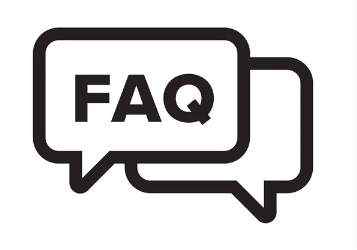
In traditional practices, inventory had to be kept track of very strictly. A written (or typed) document had to be used to record inventory going in and going out of a store. With Byte Technology, you do not have to do that. The Byte store will count the inventory automatically.
How does that work?
When a Byte store has completed restock mode or a transaction has finished, the Byte store will scan the contents and see what products are there and what aren't. Based on what it reads, it will update the inventory accordingly. This is why proper tagging and merchandising practices are so important. If the scanners cannot see the tags, the inventory amount will be incorrect. This is another reason why going into restocker mode is so important. It makes the store aware that you are taking the product out and putting the product in.
Can inventory be typed in or edited?
No, inventory cannot be input manually. The store will read everything and count the inventory automatically. The reason why is this makes sure the store can read all the products which, in turn, will make sure all customers are charged correctly.
Can products be removed from inventory through the dashboard?
No, the inventory has to be removed manually from the Byte store. It will be read in the inventory as long as it is in the store. Until the product is physically removed, customers can take and purchase the product - regardless if the inventory was manually lowered.
Help! My inventory amount is incorrect! What can I do?
The inventory does not read when the best tagging or merchandising practices are not properly followed. Please reference this article on how to test and verify inventory.
We would recommend you check on the placement of your inventory to re-situate the tags so that the following occur:
- The tag is not hidden among the products
- All merchandising best practices are followed.
- All flag tags are folded correctly and are up and off the product. Please refer to this article about how flag tags should look.
- The tags are not touching other products.
- Tags are not in direct contact with metal or liquid (this includes yogurt and sauces
If you need additional support, please email support with photos of the inventory that is not reading. We will want to see how it is tagged and merchandised.