Using the Dashboard
Summary
Stores
Stores Tab Overview
Stores > Status
Stores > Technical
Stores > General
Web Based Store Inventory / Online Menu
Download a Pick List for easy restocking
Stores > Restock
How To Set Pars
Sales Tax
What is a KID?
Stores > Discounts
Stores > Financial
Products
Export Lots as CSV
Products > Transactions
Delete/Undelete (or Archiving) a Product
How to repurpose tags
How to Bulk Import Products
Products Overview
Products > Tag Orders
Export EPC Inventory
Products > Inventory
Add a Product
Products > Details
Tags
Transactions
Understanding Transaction Preauthorization and Processing Times
Transaction status definitions
Transactions > Logs
Coupon Reporting
Transactions > Customer Emails
Edit the default preauthorization amount
How to adjust a transaction or process a refund
How to View Transactions & Transactions Overview
How to Export Transactions for Enhanced Sales Analysis
How to prevent mischarges
Feedback
Discounts
Discounts > Add a Happy Hour Discount
Discounts > Add a Standard Discount
Discounts Overview
Discounts > Creating Coupons
Discounts > Add a Shelf Life Discount
How to redeem a coupon
How to end a Discount
Financials
Settings
Getting Started
Remittances
Transactions included in a remittance
Remittance Processing Schedule
How do I provide my banking information?
Ordering Tags
Restocking Product
Setting Up Your New Store
How to restock a Byte store
Setting up your store to be NAMA-certified
Custom graphics install instructions
Branding your store
Setting up your Byte Technology store
How soon will I receive my store?
Standard Byte Store Specs
Tagging Best Practices
Tagging Frozen Food
Tagging drinks
Tagging Non-Perishable Products
Product tagging best practices
Tagging sandwiches, wraps, and burritos
Tagging snacks or soft packaging
Tagging soups or yogurts
Tagging salads & hard packaging
Are RFID tags microwave safe?
Merchandising best practices
Test and verify inventory
Tagging heatable entrees
Tagging aluminum cans and foil-lined products
Dashboard Onboarding | A self-guided training
1. Introduction to Byte Technology Dashboard
2. Overview of Summary Page + Navigation Bar
3. Stores Section Overview
4. Products Section Overview
5. Transactions Section Overview
6. Feedback
7. Discounts Section Overview
8. Financials Section
9. Settings
10. Congratulations
Campus Card Stores
Byte Store Dimensions/Store Types
Troubleshooting & FAQs
Connectivity
How to Install an OptConnect Cellular Device on a Byte Store
Ethernet setup and networking requirements
Transactions made while store is offline
How do I get a store back online?
Code 400C
Code 600
Code C
Code E
No IP / Red or Yellow Border
Code 200
Sending Remote Commands
Screen Issues
Store Temperature
🧊 Why Your Dashboard May Show a Higher Temperature or “Too Warm” Status
Adjusting the store temperature
Inventory
Antennas in the Byte Store - Where to Place Your Products
Customer Inquiry: Need Help With Your Transaction?
Code 400
Door Lock Issues
Open a CSV file in Excel or Google Sheets
How to Reach Support
Combatting Theft With Your Byte Store
Error Codes: Out of Service Troubleshooting Guide
Internal Troubleshooting
- All Categories
- Using the Dashboard
- Transactions
- Edit the default preauthorization amount
Edit the default preauthorization amount
 Updated
by Isabella Gumm
Updated
by Isabella Gumm
When a customer swipes their credit card, their payment method is preauthorized before Byte proceeds with unlocking the door. This protects Byte operators from inactive cards opening the store. This preauthorization places a temporary hold on the card.
Customers will see the following once they swipe/insert/tap their card:
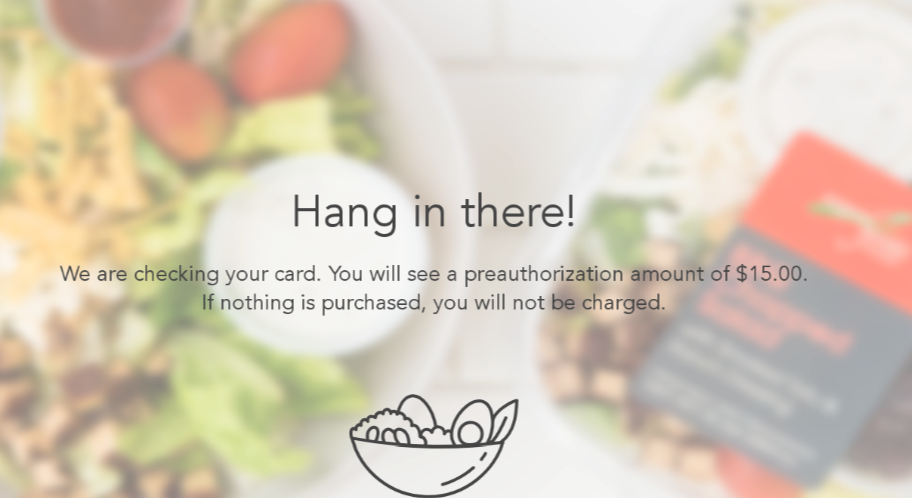
Each time the customer swipes/taps their card to unlock the store, a preauthorization will be held on their card. Once the transaction processes, the preauthorization hold is released and the customer is charged.
The preauthorization will fall off immediately upon the transaction processing or within 7 business days if nothing was purchased (exact timing depends on the bank).
Default preauthorization amount
If your store has an older Magstripe credit card reader (swipe only), the preauthorization amount is set to $1.00 and cannot be adjusted.
If your store is using the latest EMV / Tap to Pay card reader, the preauthorization amount defaults to $15.00. This amount can be customized by reaching out to Byte Support.
Edit the preauthorization amount
$1 or $15 may not be the correct amount for your store, depending on the value of the products you are selling. Credit card processors recommend a preauthorization amount equal to the maximum order value you expect to receive. Why is this the case? Some banks will automatically issue a chargeback on orders that greatly exceed the preauthorization hold.
In addition, if a customer is shopping with a debit card and removes more products than the balance in their account, Byte will be unable to process the transaction and collect payment. This would result in a declined transaction.
Update the preauthorization amount for your store:
- Click on the Stores tab
- Click on the store you wish to update
- Click on the Financial tab
- Click on the Edit icon
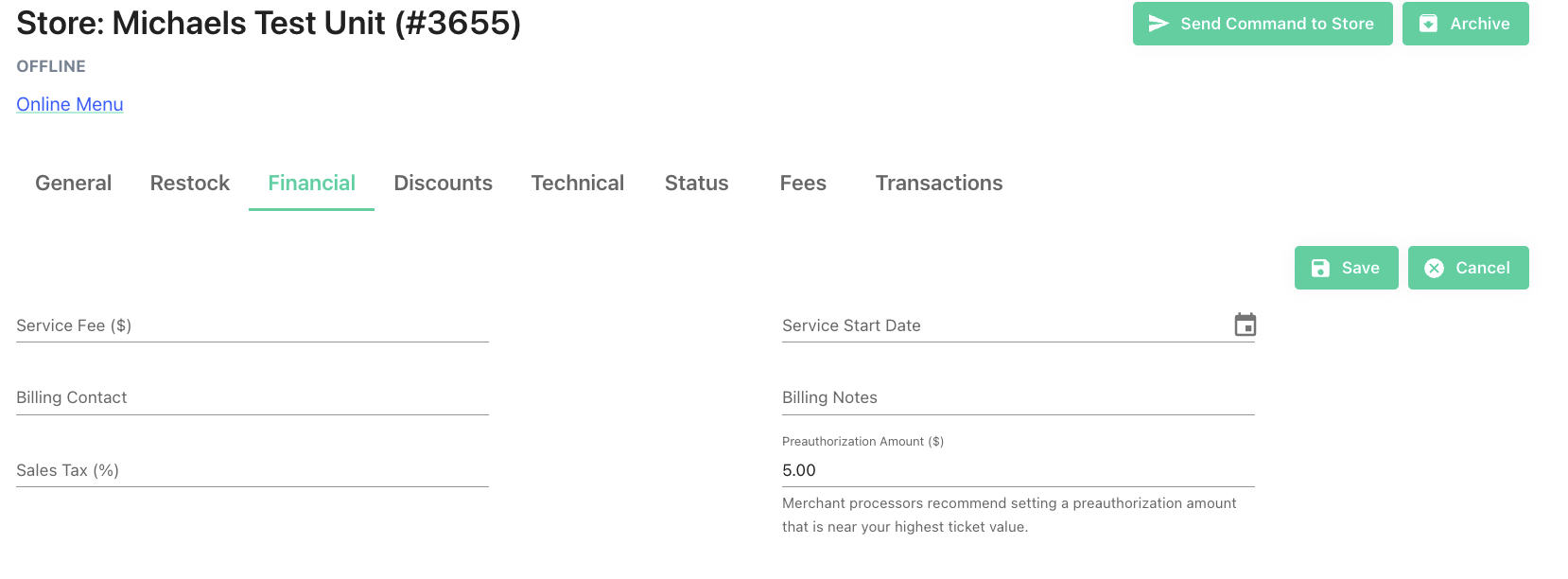
- Enter the "Preauthorization Amount" (minimum of $1.00)
- Click Save
The update to the preauthorization amount will go into effect when the store next checks in with the backend. In rare occurrences this can take until midnight when each store performs their mandatory nightly update.