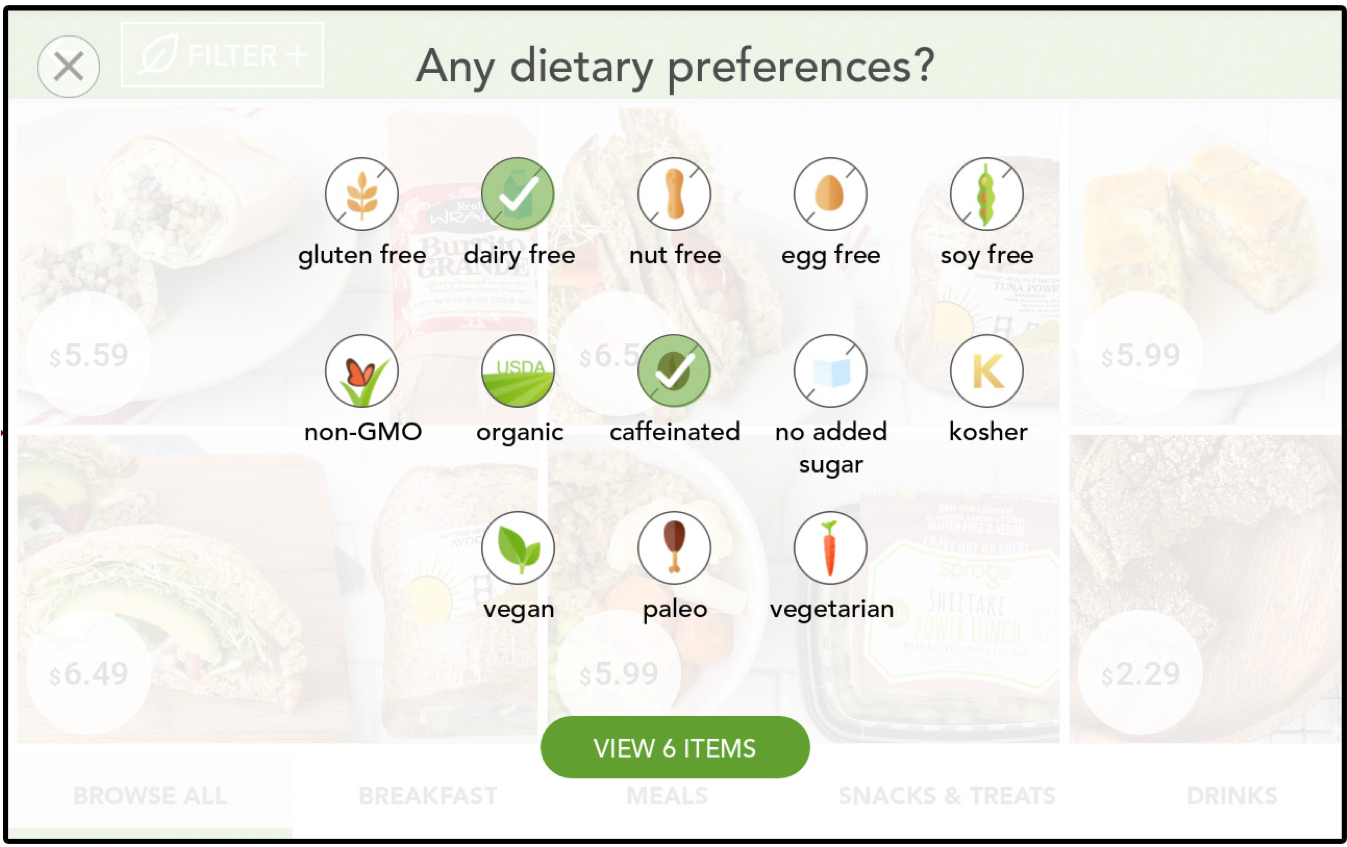Using the Dashboard
Summary
Stores
Stores Tab Overview
Stores > Status
Stores > Technical
Stores > General
Web Based Store Inventory / Online Menu
Download a Pick List for easy restocking
Stores > Restock
How To Set Pars
Sales Tax
What is a KID?
Stores > Discounts
Stores > Financial
Products
Export Lots as CSV
Products > Transactions
Delete/Undelete (or Archiving) a Product
How to repurpose tags
How to Bulk Import Products
Products Overview
Products > Tag Orders
Export EPC Inventory
Products > Inventory
Add a Product
Products > Details
Tags
Transactions
Understanding Transaction Preauthorization and Processing Times
Transaction status definitions
Transactions > Logs
Coupon Reporting
Transactions > Customer Emails
Edit the default preauthorization amount
How to adjust a transaction or process a refund
How to View Transactions & Transactions Overview
How to Export Transactions for Enhanced Sales Analysis
How to prevent mischarges
Feedback
Discounts
Discounts > Add a Happy Hour Discount
Discounts > Add a Standard Discount
Discounts Overview
Discounts > Creating Coupons
Discounts > Add a Shelf Life Discount
How to redeem a coupon
How to end a Discount
Financials
Settings
Getting Started
Remittances
Transactions included in a remittance
Remittance Processing Schedule
How do I provide my banking information?
Ordering Tags
Restocking Product
Setting Up Your New Store
How to restock a Byte store
Setting up your store to be NAMA-certified
Custom graphics install instructions
Branding your store
Setting up your Byte Technology store
How soon will I receive my store?
Standard Byte Store Specs
Tagging Best Practices
Tagging Frozen Food
Tagging drinks
Tagging Non-Perishable Products
Product tagging best practices
Tagging sandwiches, wraps, and burritos
Tagging snacks or soft packaging
Tagging soups or yogurts
Tagging salads & hard packaging
Are RFID tags microwave safe?
Merchandising best practices
Test and verify inventory
Tagging heatable entrees
Tagging aluminum cans and foil-lined products
Dashboard Onboarding | A self-guided training
1. Introduction to Byte Technology Dashboard
2. Overview of Summary Page + Navigation Bar
3. Stores Section Overview
4. Products Section Overview
5. Transactions Section Overview
6. Feedback
7. Discounts Section Overview
8. Financials Section
9. Settings
10. Congratulations
Campus Card Stores
Byte Store Dimensions/Store Types
Troubleshooting & FAQs
Connectivity
How to Install an OptConnect Cellular Device on a Byte Store
Ethernet setup and networking requirements
Transactions made while store is offline
How do I get a store back online?
Code 400C
Code 600
Code C
Code E
No IP / Red or Yellow Border
Code 200
Sending Remote Commands
Screen Issues
Store Temperature
🧊 Why Your Dashboard May Show a Higher Temperature or “Too Warm” Status
Adjusting the store temperature
Inventory
Antennas in the Byte Store - Where to Place Your Products
Customer Inquiry: Need Help With Your Transaction?
Code 400
Door Lock Issues
Open a CSV file in Excel or Google Sheets
How to Reach Support
Combatting Theft With Your Byte Store
Error Codes: Out of Service Troubleshooting Guide
Internal Troubleshooting
- All Categories
- Using the Dashboard
- Products
- Products > Details
Products > Details
The Products section of the Byte Dashboard is where you will set up and manage all the products you plan to sell through your Byte store. The Details section of Products holds information such as ingredients, nutritional details, and cost details. These details are shown on the menu screen to the customer and shown in reporting for product performance measures.
In the Details section, you can edit and update all the information about products in your Byte store as shown below:
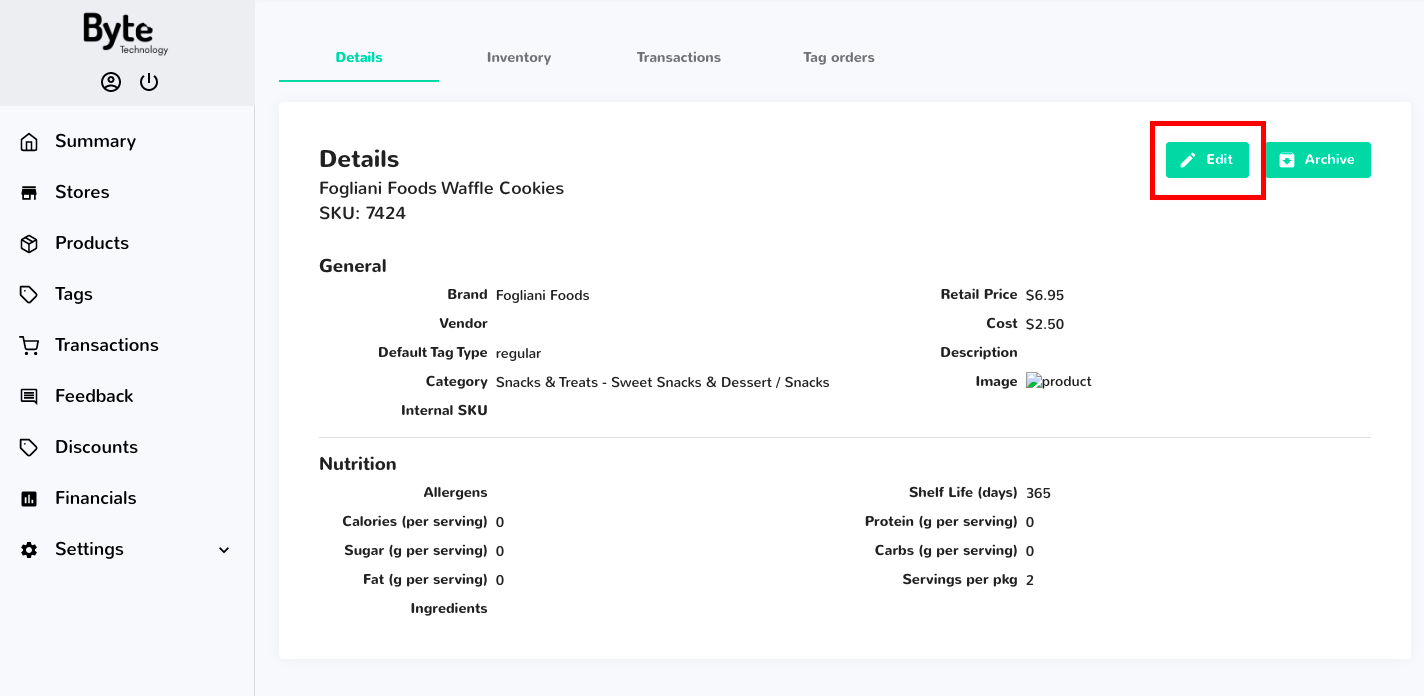
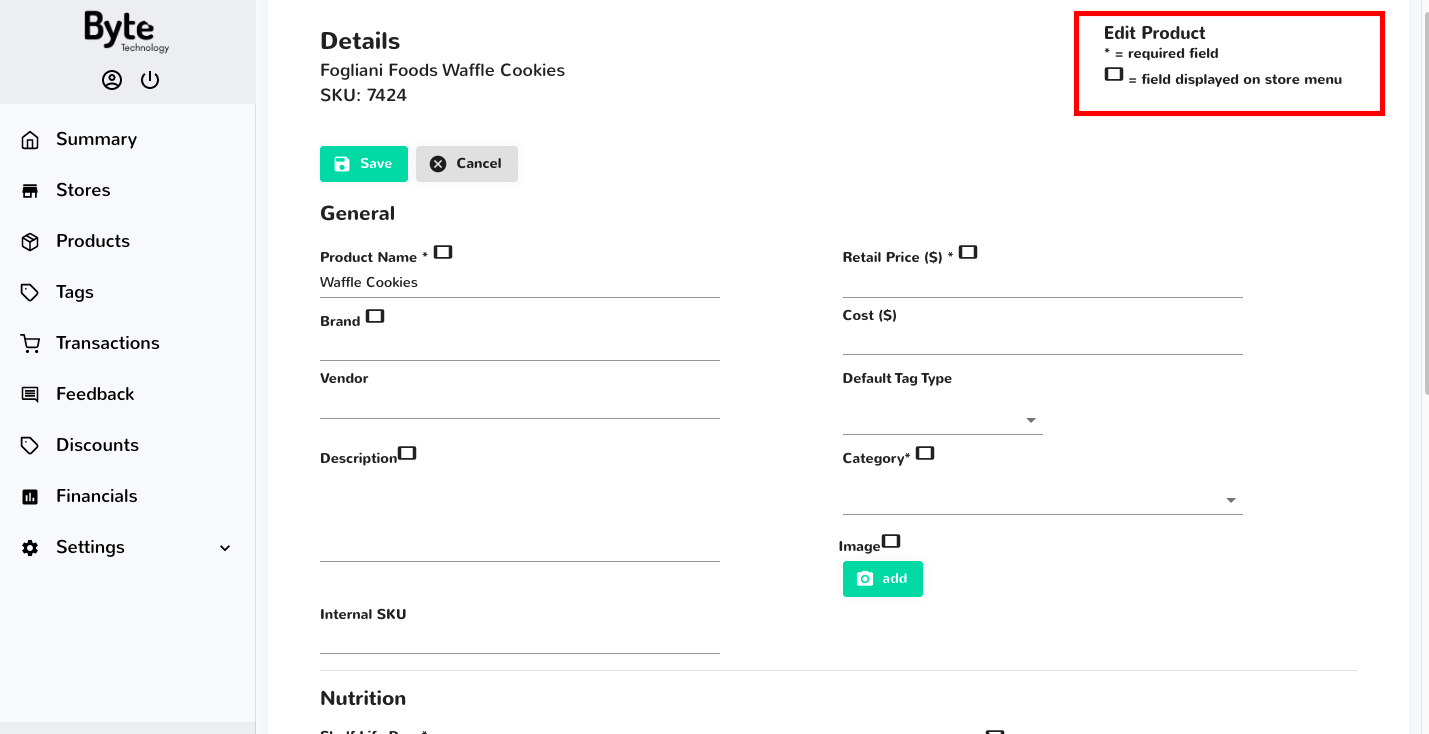
General Information
SKU: a unique system-generated product number
Product Name: the name of the product that is visible on the menu screen and the emailed receipt
Brand: the manufacturer or brand of the product (ex: Justin's for Justin's peanut butter cup)
Vendor: the company from which the product is purchased (ex: the name of a distributor you purchase from)
Description: short description of the item
Internal SKU: can be used for reference if your ordering tool has a different SKU for this same product
Retail Price: the retail list price of the product
Cost of Food: the cost of the product to you, the operator; it's particularly important this information is filled out if you want to take advantage of reporting showing the profitability of your fleet of Byte stores
Default Tag Type: the tag type you want to pre-populate when ordering tags for this product
Category: the menu category the product falls into. This is used for the customer to filter menu options.
Image: the image to be shown on the menu screen. Image size recommended is 4:3 aspect ratio, PNG or JPG format, 72 DPI resolution. Image size upload limit of 1.5 MB.
Nutritional Information
Nutritional information is displayed on the tablet menu and viewable by your customers if they tap on a specific product image. The product detail view on the menu looks like the following:
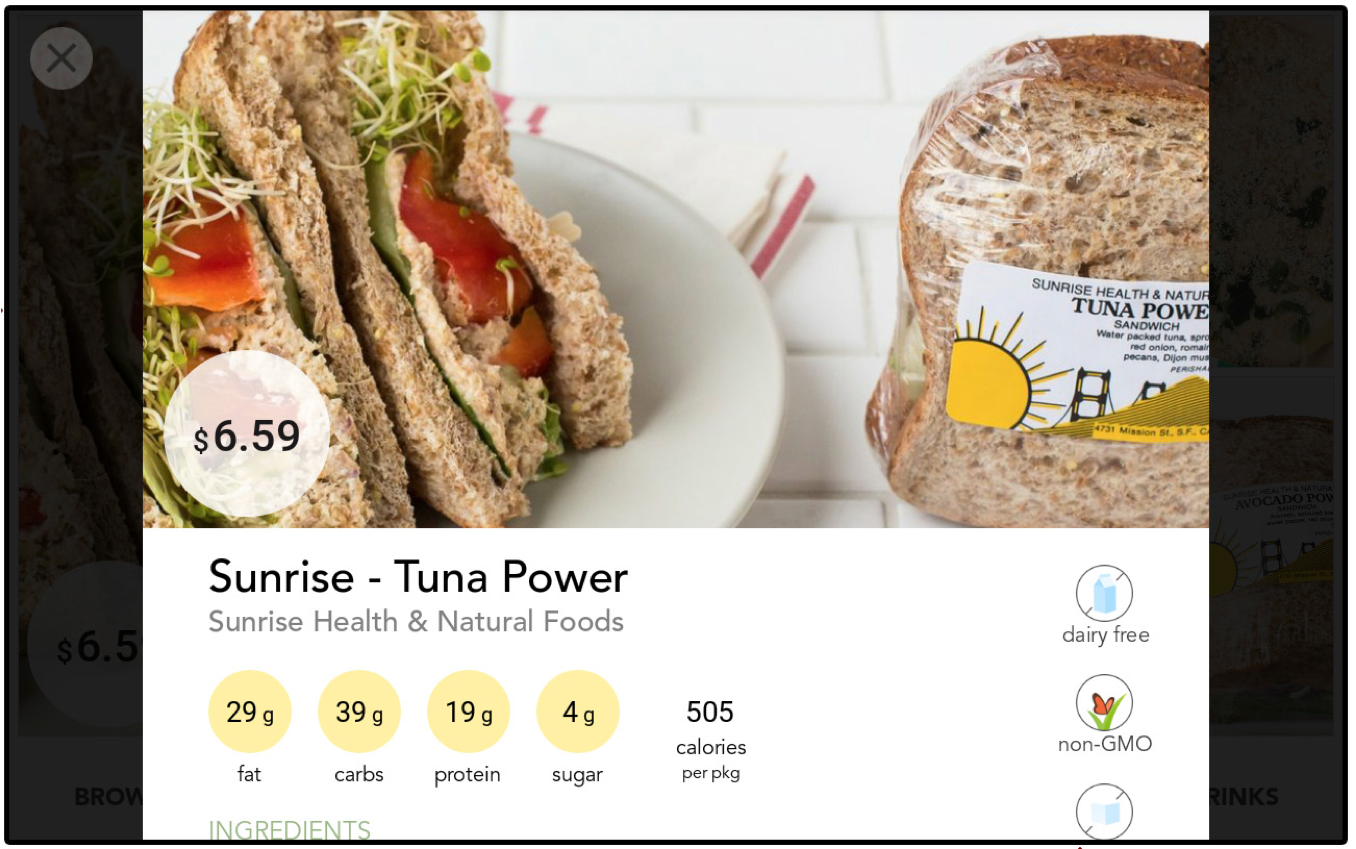
Shelf Life: the number of days of shelf life until the product is considered expired
Calories per serving: calorie count per serving; note that on the menu the user will see "calories per package", which is automatically calculated based on calories per serving multiplied by the number of servings
Protein: grams of protein per serving
Sugar: grams of sugar per serving
Carbs: grams of carbohydrates per serving
Fat: grams of fat per serving
Number of Servings: number of servings per package
Ingredients: list of ingredients
Allergens: list of allergen categories; this will allow users to filter products on the store's menu