Using the Dashboard
Summary
Stores
Stores Tab Overview
Stores > Status
Stores > Technical
Stores > General
Web Based Store Inventory / Online Menu
Download a Pick List for easy restocking
Stores > Restock
How To Set Pars
Sales Tax
What is a KID?
Stores > Discounts
Stores > Financial
Products
Export Lots as CSV
Products > Transactions
Delete/Undelete (or Archiving) a Product
How to repurpose tags
How to Bulk Import Products
Products Overview
Products > Tag Orders
Export EPC Inventory
Products > Inventory
Add a Product
Products > Details
Tags
Transactions
Understanding Transaction Preauthorization and Processing Times
Transaction status definitions
Transactions > Logs
Coupon Reporting
Transactions > Customer Emails
Edit the default preauthorization amount
How to adjust a transaction or process a refund
How to View Transactions & Transactions Overview
How to Export Transactions for Enhanced Sales Analysis
How to prevent mischarges
Feedback
Discounts
Discounts > Add a Happy Hour Discount
Discounts > Add a Standard Discount
Discounts Overview
Discounts > Creating Coupons
Discounts > Add a Shelf Life Discount
How to redeem a coupon
How to end a Discount
Financials
Settings
Getting Started
Remittances
Transactions included in a remittance
Remittance Processing Schedule
How do I provide my banking information?
Ordering Tags
Restocking Product
Setting Up Your New Store
How to restock a Byte store
Setting up your store to be NAMA-certified
Custom graphics install instructions
Branding your store
Setting up your Byte Technology store
How soon will I receive my store?
Standard Byte Store Specs
Tagging Best Practices
Tagging Frozen Food
Tagging drinks
Tagging Non-Perishable Products
Product tagging best practices
Tagging sandwiches, wraps, and burritos
Tagging snacks or soft packaging
Tagging soups or yogurts
Tagging salads & hard packaging
Are RFID tags microwave safe?
Merchandising best practices
Test and verify inventory
Tagging heatable entrees
Tagging aluminum cans and foil-lined products
Dashboard Onboarding | A self-guided training
1. Introduction to Byte Technology Dashboard
2. Overview of Summary Page + Navigation Bar
3. Stores Section Overview
4. Products Section Overview
5. Transactions Section Overview
6. Feedback
7. Discounts Section Overview
8. Financials Section
9. Settings
10. Congratulations
Campus Card Stores
Byte Store Dimensions/Store Types
Troubleshooting & FAQs
Connectivity
How to Install an OptConnect Cellular Device on a Byte Store
Ethernet setup and networking requirements
Transactions made while store is offline
How do I get a store back online?
Code 400C
Code 600
Code C
Code E
No IP / Red or Yellow Border
Code 200
Sending Remote Commands
Screen Issues
Store Temperature
🧊 Why Your Dashboard May Show a Higher Temperature or “Too Warm” Status
Adjusting the store temperature
Inventory
Antennas in the Byte Store - Where to Place Your Products
Customer Inquiry: Need Help With Your Transaction?
Code 400
Door Lock Issues
Open a CSV file in Excel or Google Sheets
How to Reach Support
Combatting Theft With Your Byte Store
Error Codes: Out of Service Troubleshooting Guide
- All Categories
- Using the Dashboard
- Stores
- Stores > Restock
Stores > Restock
To access the Restock section
Select the specific Byte store under Stores. Then click Restock.
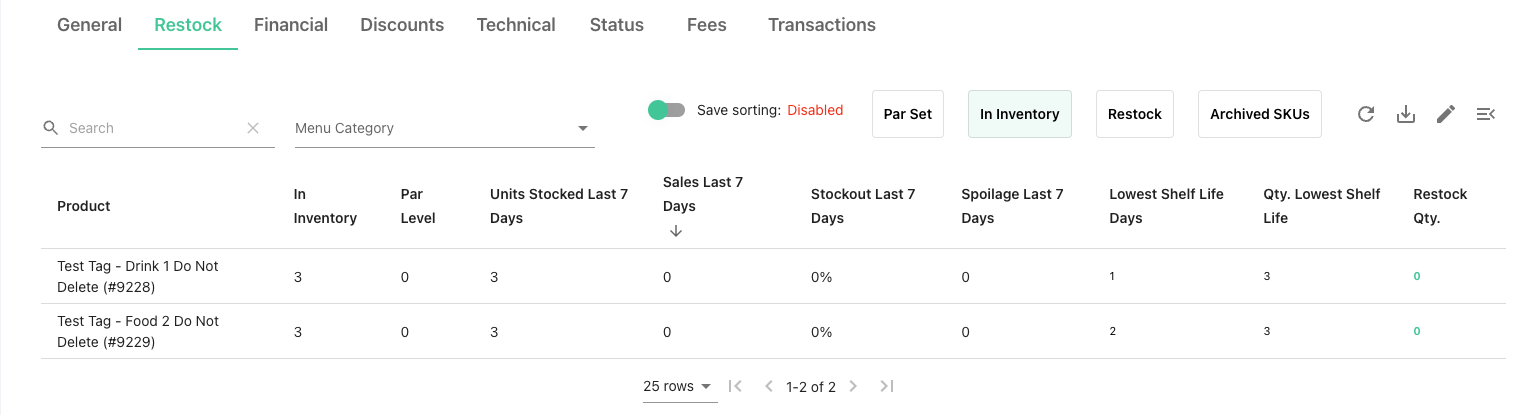
You will see a detailed view of the inventory in your Byte store.
Product: the name of the product
SKU: the unique SKU number of the product
In Inventory: the number of products currently in stock in the store; note that inventory refreshes up to every 30 minutes
Par Level: the quantity of product you wish to be in stock following a restock
Units Stocked Last 7 days: number of units stocked
Sales Last 7 Days: the quantity of product sold in the last 7 days in the selected Byte store
Stockout Last 7 Days: the quantity of products that sold out in the past 7 days
Spoilage Last 7 Days: Spoiled items in the last 7 days
Lowest Shelf Life Days: in number of days
QTY. Lowest Shelf Life: quantity with lowest shelf life
Restock QTY: the quantity of product that needs to be restocked, based on Par Level. This is calculated as Par Level - Inventory.
Restock Reports
Reports on restocks are easy to download - simply click the Export button (pictured below) - this automatically downloads data into a ".csv" spreadsheet format. At Byte, we typically use either Google Spreadsheets or Microsoft Excel to view and analyze the numbers.
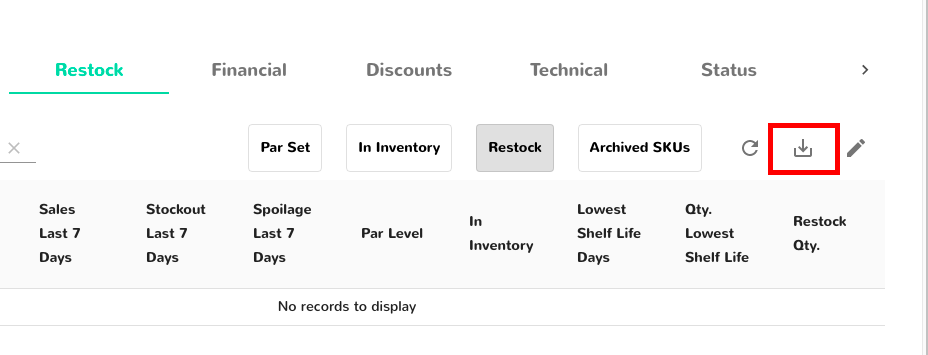
Once downloaded, you will see that the data is organized according to Product Name first, followed by 9 categories of data, such as Units Stocked Last 7 Days, Sales Last 7 Days, Stockout Last 7 Days, Spoilage Last 7 Days, Par Level, In Inventory and so on.
Example Restock Report Download:

Par Levels:
Byte Technology not only allows you to view what is in inventory in a Byte store, but also set pars of what should be stocked in each Byte store. A PAR is defined as the quantity of an item that should be in stock following a restocking.
How to set Par Levels
To set the PAR levels in a given store, click the pencil to edit. Enter the PAR level quantity for the products you wish to be stocked. Click Save.
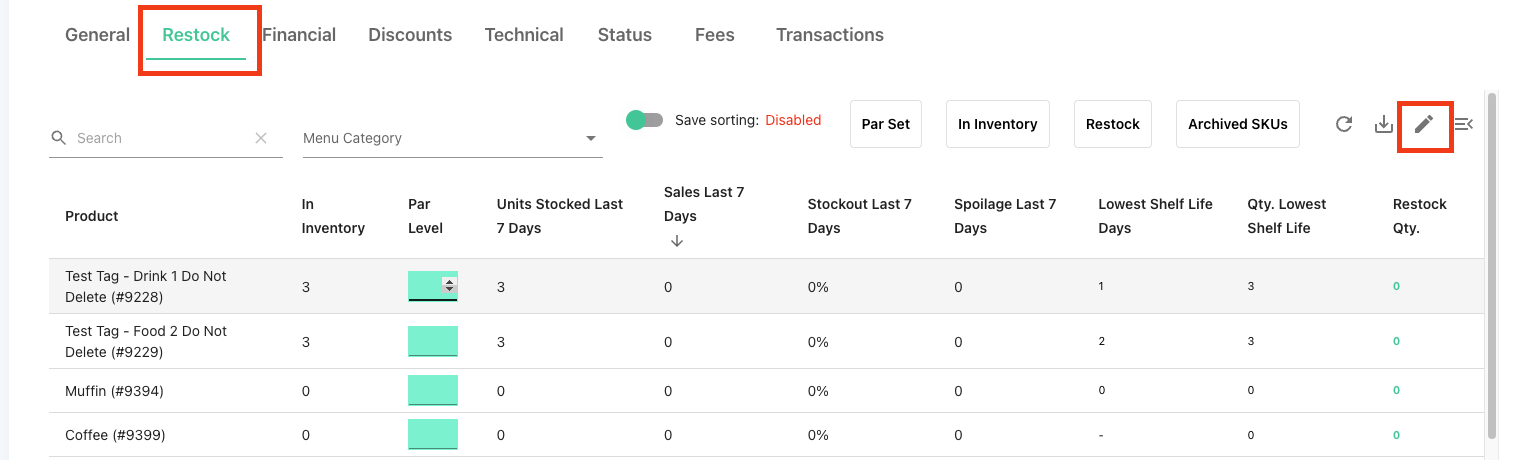
If your restock does not look accurate, take a picture of the store, and the product that is not accurate, and email support@bytetechnology.co