Using the Dashboard
Summary
Stores
Stores Tab Overview
Stores > Status
Stores > Technical
Stores > General
Web Based Store Inventory / Online Menu
Download a Pick List for easy restocking
Stores > Restock
How To Set Pars
Sales Tax
What is a KID?
Stores > Discounts
Stores > Financial
Products
Export Lots as CSV
Products > Transactions
Delete/Undelete (or Archiving) a Product
How to repurpose tags
How to Bulk Import Products
Products Overview
Products > Tag Orders
Export EPC Inventory
Products > Inventory
Add a Product
Products > Details
Tags
Transactions
Understanding Transaction Preauthorization and Processing Times
Transaction status definitions
Transactions > Logs
Coupon Reporting
Transactions > Customer Emails
Edit the default preauthorization amount
How to adjust a transaction or process a refund
How to View Transactions & Transactions Overview
How to Export Transactions for Enhanced Sales Analysis
How to prevent mischarges
Feedback
Discounts
Discounts > Add a Happy Hour Discount
Discounts > Add a Standard Discount
Discounts Overview
Discounts > Creating Coupons
Discounts > Add a Shelf Life Discount
How to redeem a coupon
How to end a Discount
Financials
Settings
Getting Started
Remittances
Transactions included in a remittance
Remittance Processing Schedule
How do I provide my banking information?
Ordering Tags
Restocking Product
Setting Up Your New Store
How to restock a Byte store
Setting up your store to be NAMA-certified
Custom graphics install instructions
Branding your store
Setting up your Byte Technology store
How soon will I receive my store?
Standard Byte Store Specs
Tagging Best Practices
Tagging Frozen Food
Tagging drinks
Tagging Non-Perishable Products
Product tagging best practices
Tagging sandwiches, wraps, and burritos
Tagging snacks or soft packaging
Tagging soups or yogurts
Tagging salads & hard packaging
Are RFID tags microwave safe?
Merchandising best practices
Test and verify inventory
Tagging heatable entrees
Tagging aluminum cans and foil-lined products
Dashboard Onboarding | A self-guided training
1. Introduction to Byte Technology Dashboard
2. Overview of Summary Page + Navigation Bar
3. Stores Section Overview
4. Products Section Overview
5. Transactions Section Overview
6. Feedback
7. Discounts Section Overview
8. Financials Section
9. Settings
10. Congratulations
Campus Card Stores
Byte Store Dimensions/Store Types
Troubleshooting & FAQs
Connectivity
How to Install an OptConnect Cellular Device on a Byte Store
Ethernet setup and networking requirements
Transactions made while store is offline
How do I get a store back online?
Code 400C
Code 600
Code C
Code E
No IP / Red or Yellow Border
Code 200
Sending Remote Commands
Screen Issues
Store Temperature
🧊 Why Your Dashboard May Show a Higher Temperature or “Too Warm” Status
Adjusting the store temperature
Inventory
Antennas in the Byte Store - Where to Place Your Products
Customer Inquiry: Need Help With Your Transaction?
Code 400
Door Lock Issues
Open a CSV file in Excel or Google Sheets
How to Reach Support
Combatting Theft With Your Byte Store
Error Codes: Out of Service Troubleshooting Guide
Internal Troubleshooting
- All Categories
- Using the Dashboard
- Products
- Products Overview
Products Overview
 Updated
by Isabella Gumm
Updated
by Isabella Gumm
The products section of the dashboard is where you'll set up the items you'll be selling through your Byte Technology stores. The product library holds details such as retail pricing, cost of the product, allergens, and nutritional information.
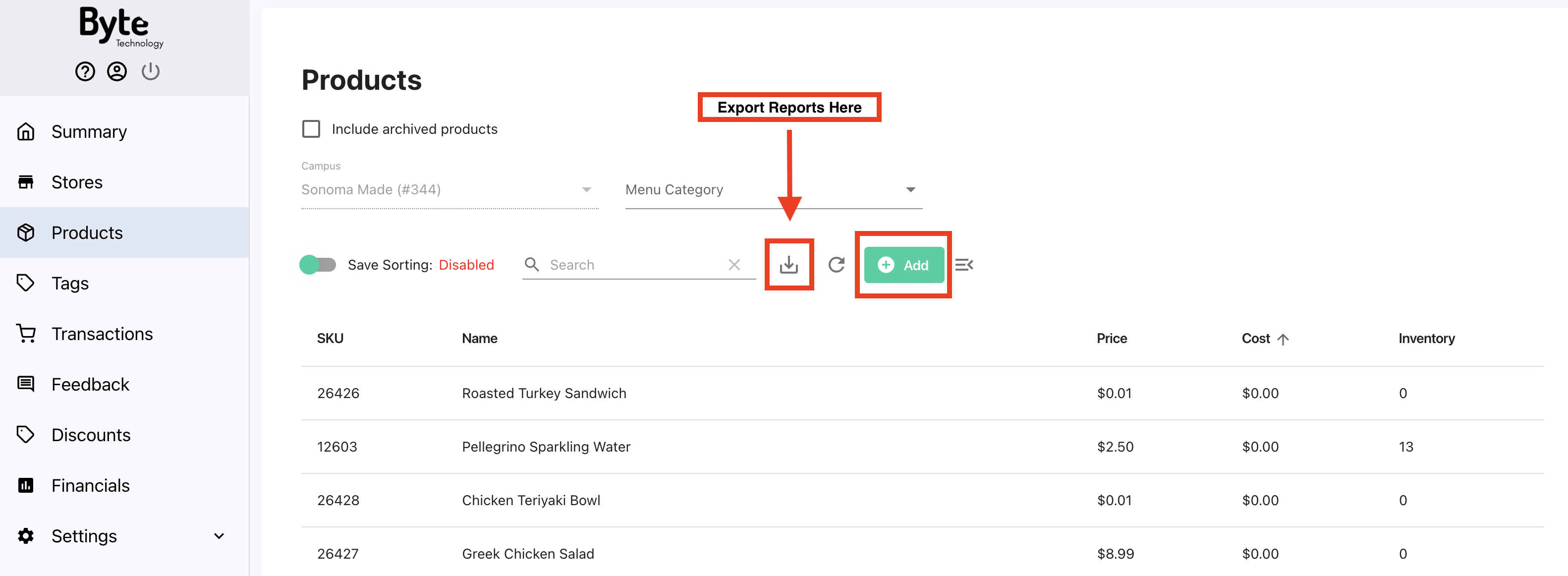
You can find 3 different Product report types here as well:
- Export Lots as CSV - allows you to export current inventory across all stores in your fleet.
- Export EPCs as CSV - allows you to export current RFID tags (found under the EPC column) that are presently reading in your store. This report helps with testing and verifying inventory.
- Export Product Details as CSV - allows you to export product data show on the summary table
Add a Product
Add a new product by clicking Add. The screen icon indicates a field that is shown on the Menu of a Byte store.
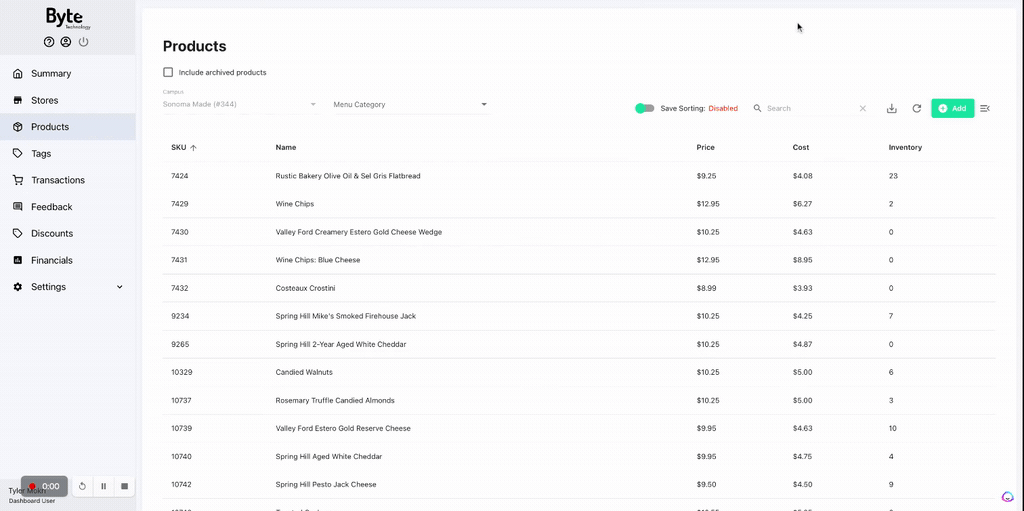
Edit a Product
You can edit anything about a product this way except for the information printed on any existing tags and the SKU. You can edit the price, brand, vendor, ingredients, calories, photos, etc.
- Select the product you wish to edit while in the Products tab
- Click Edit
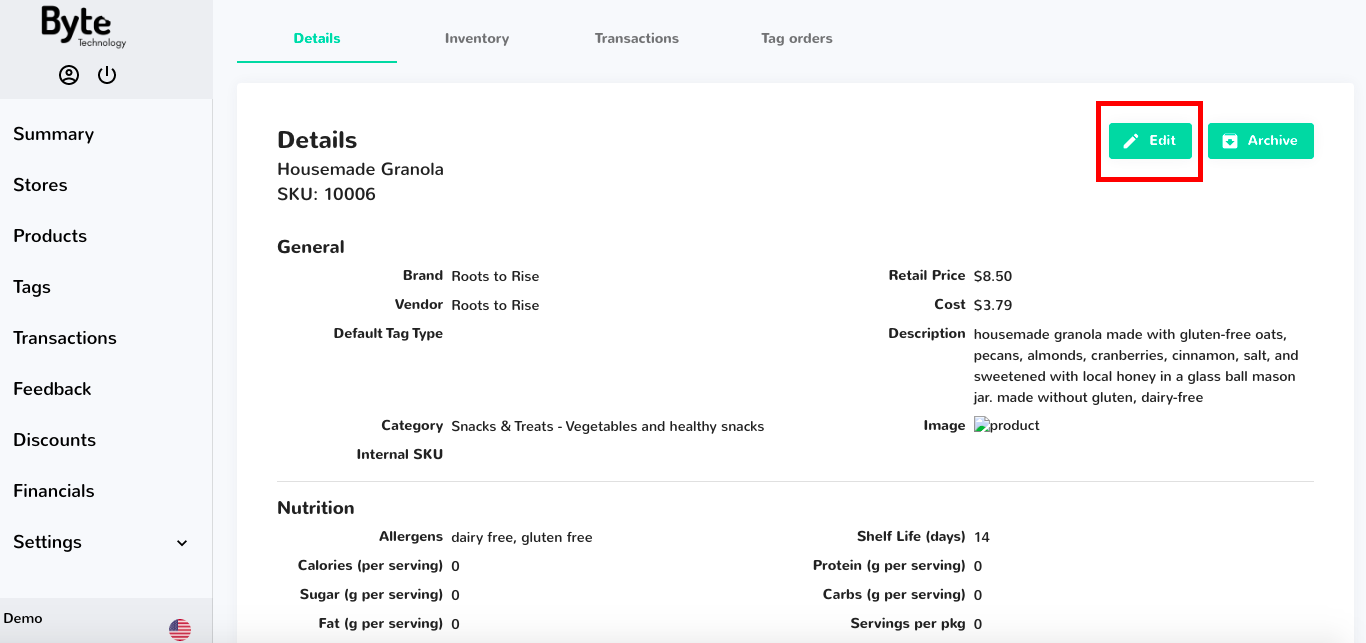
- Make any changes you wish to make
- Click save!
Delete a Product
You cannot delete a product permanently; however, you can archive a product. Archiving a product will stop it from being read in a store and will not allow tags to be ordered for that SKU. Because it is archived, if you decide you want to bring that product back, you can simply unarchive it by following the same steps. This way you don't have to put in the same information multiple times.
- Select the product you wish to delete while in the Products tab
- Click Archive
Undelete a Product
- Go to the Products tab
- Checkmark the box titled Include archived products
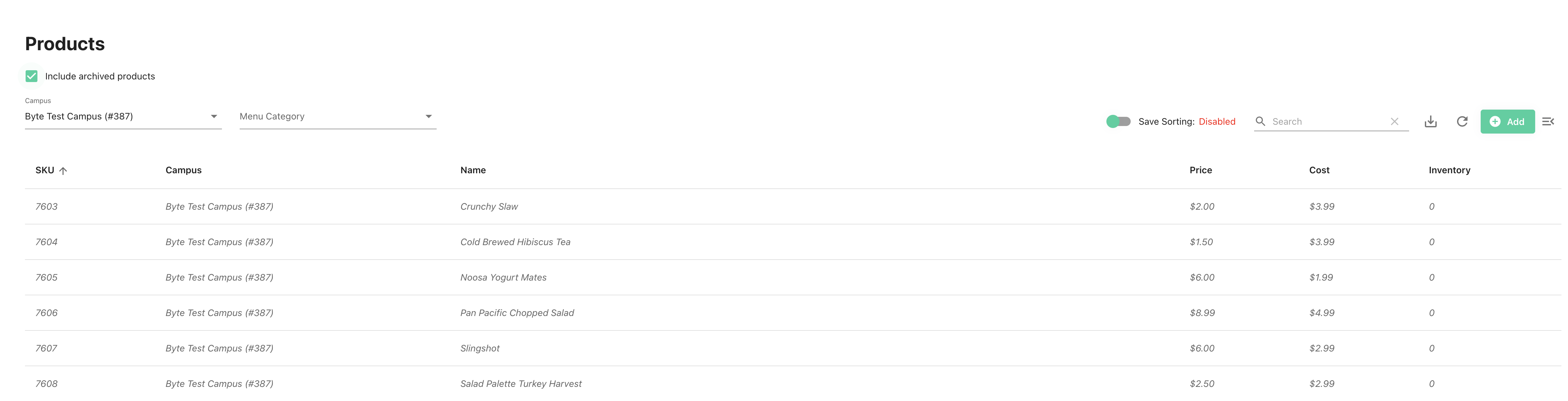
- Search for the desired product and select it
- Click Unarchive