Using the Dashboard
Summary
Stores
Stores Tab Overview
Stores > Status
Stores > Technical
Stores > General
Web Based Store Inventory / Online Menu
Download a Pick List for easy restocking
Stores > Restock
How To Set Pars
Sales Tax
What is a KID?
Stores > Discounts
Stores > Financial
Products
Export Lots as CSV
Products > Transactions
Delete/Undelete (or Archiving) a Product
How to repurpose tags
How to Bulk Import Products
Products Overview
Products > Tag Orders
Export EPC Inventory
Products > Inventory
Add a Product
Products > Details
Tags
Transactions
Understanding Transaction Preauthorization and Processing Times
Transaction status definitions
Transactions > Logs
Coupon Reporting
Transactions > Customer Emails
Edit the default preauthorization amount
How to adjust a transaction or process a refund
How to View Transactions & Transactions Overview
How to Export Transactions for Enhanced Sales Analysis
How to prevent mischarges
Feedback
Discounts
Discounts > Add a Happy Hour Discount
Discounts > Add a Standard Discount
Discounts Overview
Discounts > Creating Coupons
Discounts > Add a Shelf Life Discount
How to redeem a coupon
How to end a Discount
Financials
Settings
Getting Started
Remittances
Transactions included in a remittance
Remittance Processing Schedule
How do I provide my banking information?
Ordering Tags
Restocking Product
Setting Up Your New Store
How to restock a Byte store
Setting up your store to be NAMA-certified
Custom graphics install instructions
Branding your store
Setting up your Byte Technology store
How soon will I receive my store?
Standard Byte Store Specs
Tagging Best Practices
Tagging Frozen Food
Tagging drinks
Tagging Non-Perishable Products
Product tagging best practices
Tagging sandwiches, wraps, and burritos
Tagging snacks or soft packaging
Tagging soups or yogurts
Tagging salads & hard packaging
Are RFID tags microwave safe?
Merchandising best practices
Test and verify inventory
Tagging heatable entrees
Tagging aluminum cans and foil-lined products
Dashboard Onboarding | A self-guided training
1. Introduction to Byte Technology Dashboard
2. Overview of Summary Page + Navigation Bar
3. Stores Section Overview
4. Products Section Overview
5. Transactions Section Overview
6. Feedback
7. Discounts Section Overview
8. Financials Section
9. Settings
10. Congratulations
Campus Card Stores
Byte Store Dimensions/Store Types
Troubleshooting & FAQs
Connectivity
How to Install an OptConnect Cellular Device on a Byte Store
Ethernet setup and networking requirements
Transactions made while store is offline
How do I get a store back online?
Code 400C
Code 600
Code C
Code E
No IP / Red or Yellow Border
Code 200
Sending Remote Commands
Screen Issues
Store Temperature
🧊 Why Your Dashboard May Show a Higher Temperature or “Too Warm” Status
Adjusting the store temperature
Inventory
Antennas in the Byte Store - Where to Place Your Products
Customer Inquiry: Need Help With Your Transaction?
Code 400
Door Lock Issues
Open a CSV file in Excel or Google Sheets
How to Reach Support
Combatting Theft With Your Byte Store
Error Codes: Out of Service Troubleshooting Guide
- All Categories
- Using the Dashboard
- Tags
- How to order tags
How to order tags
 Updated
by Isabella Gumm
Updated
by Isabella Gumm
Every product that you sell should have an RFID tag to match. A product created in the dashboard is automatically assigned a unique SKU number. Every SKU will have a tag to place on the product prior to sale. Tag fees from ordered tags are charged to your monthly remittance - no payment is required at the time of order. Please make sure the product is already created before ordering tags.
Two Ways to Order Tags:
Tags tab.
This method is great for ordering tags for different products on the same page.
- Click on the Tags tab
- Click the +Order Tags green button located on the far right.
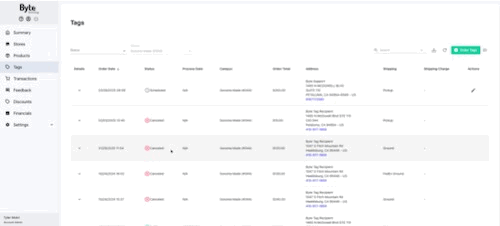
- From here, you will see a new page that allows you to place multiple tag orders. You need first to select your Delivery and Shipping Address (If you are using a new address for the first time, type it out, and then it will save for all future tag orders)
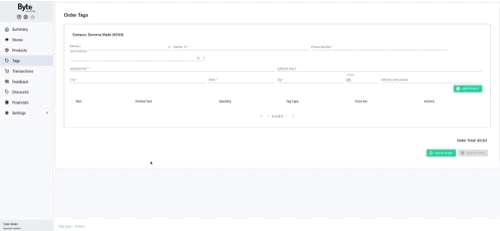
- Click Add Product
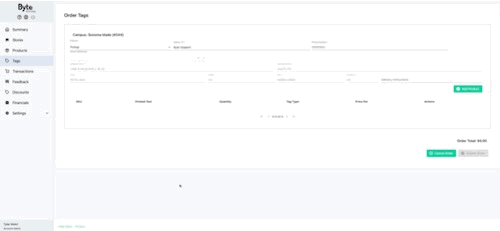
- Type or scroll for the product you want to order tags for
- Put in the Quantity needed and the Tag Type if the tag type does not auto-populate
- *OPTIONAL*: Change the Printed Text section if you want the product's name to be different on the tag itself
- Click the Save icon
- Add as many products as you wish for your tag order.
- Click Submit Order when you are done.
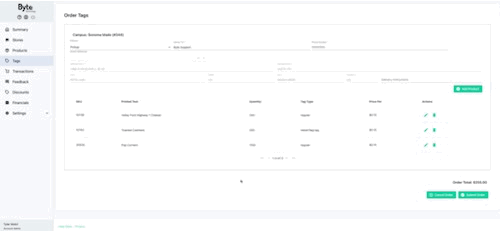
⚠︎ Help! The button is greyed out, and I cannot submit my tag order or add another product ⚠︎
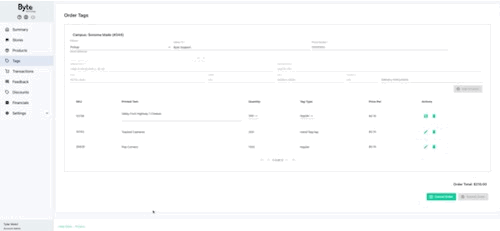
This occurs when the Save icon has not been pressed. Once you click on the Save icon, you will be able to proceed.
Reorder via the Products tab.
This method is great for ordering tags for a specific product.
- Click the Products tab
- Click on the product you wish to order more tags for
- Click on the Tag Orders tab
- Click on the +Order Tags green button
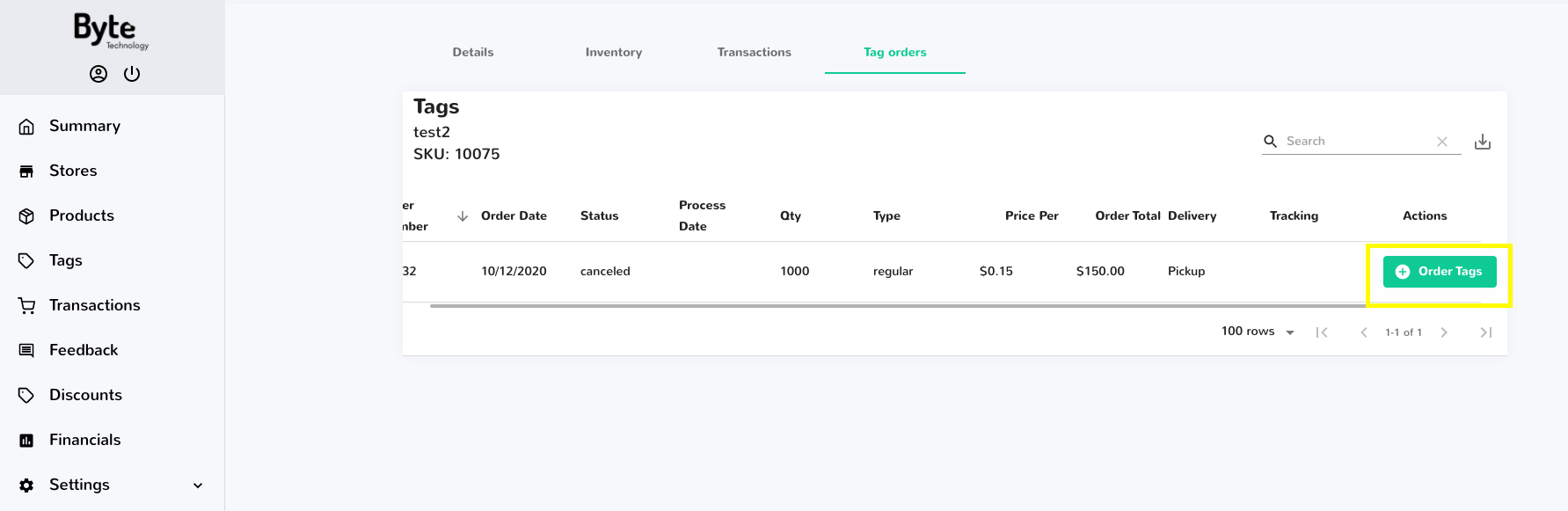
- Fill out the prompted information
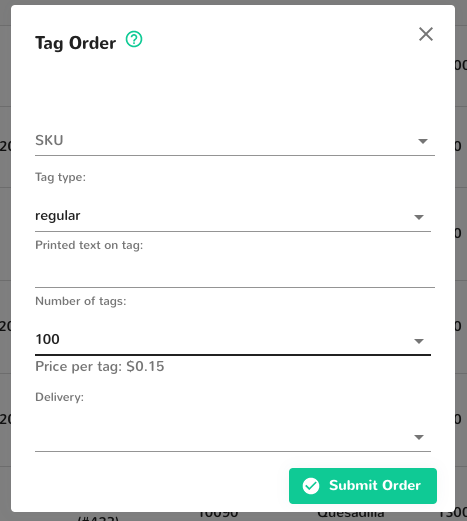
- Click Submit Order
You can edit a tag order once it is placed if you need to until the status says Fulfilled and it has a shipping label. This means the order is packaged and ready to be shipped. To learn more about how to edit an order click HERE.