Using the Dashboard
Summary
Stores
Stores Tab Overview
Stores > Status
Stores > Technical
Stores > General
Web Based Store Inventory / Online Menu
Download a Pick List for easy restocking
Stores > Restock
How To Set Pars
Sales Tax
What is a KID?
Stores > Discounts
Stores > Financial
Products
Export Lots as CSV
Products > Transactions
Delete/Undelete (or Archiving) a Product
How to repurpose tags
How to Bulk Import Products
Products Overview
Products > Tag Orders
Export EPC Inventory
Products > Inventory
Add a Product
Products > Details
Tags
Transactions
Understanding Transaction Preauthorization and Processing Times
Transaction status definitions
Transactions > Logs
Coupon Reporting
Transactions > Customer Emails
Edit the default preauthorization amount
How to adjust a transaction or process a refund
How to View Transactions & Transactions Overview
How to Export Transactions for Enhanced Sales Analysis
How to prevent mischarges
Feedback
Discounts
Discounts > Add a Happy Hour Discount
Discounts > Add a Standard Discount
Discounts Overview
Discounts > Creating Coupons
Discounts > Add a Shelf Life Discount
How to redeem a coupon
How to end a Discount
Financials
Settings
Getting Started
Remittances
Transactions included in a remittance
Remittance Processing Schedule
How do I provide my banking information?
Ordering Tags
Restocking Product
Setting Up Your New Store
How to restock a Byte store
Setting up your store to be NAMA-certified
Custom graphics install instructions
Branding your store
Setting up your Byte Technology store
How soon will I receive my store?
Standard Byte Store Specs
Tagging Best Practices
Tagging Frozen Food
Tagging drinks
Tagging Non-Perishable Products
Product tagging best practices
Tagging sandwiches, wraps, and burritos
Tagging snacks or soft packaging
Tagging soups or yogurts
Tagging salads & hard packaging
Are RFID tags microwave safe?
Merchandising best practices
Test and verify inventory
Tagging heatable entrees
Tagging aluminum cans and foil-lined products
Dashboard Onboarding | A self-guided training
1. Introduction to Byte Technology Dashboard
2. Overview of Summary Page + Navigation Bar
3. Stores Section Overview
4. Products Section Overview
5. Transactions Section Overview
6. Feedback
7. Discounts Section Overview
8. Financials Section
9. Settings
10. Congratulations
Campus Card Stores
Byte Store Dimensions/Store Types
Troubleshooting & FAQs
Connectivity
How to Install an OptConnect Cellular Device on a Byte Store
Ethernet setup and networking requirements
Transactions made while store is offline
How do I get a store back online?
Code 400C
Code 600
Code C
Code E
No IP / Red or Yellow Border
Code 200
Sending Remote Commands
Screen Issues
Store Temperature
Inventory
Antennas in the Byte Store - Where to Place Your Products
Customer Inquiry: Need Help With Your Transaction?
Code 400
Door Lock Issues
Open a CSV file in Excel or Google Sheets
How to Reach Support
Combatting Theft With Your Byte Store
Error Codes: Out of Service Troubleshooting Guide
- All Categories
- Using the Dashboard
- Stores
- Stores > Status
Stores > Status
A great feature of the Byte Technology dashboard is the ability to monitor your Byte store's health remotely without making a physical visit to the Byte store.
Byte Stores' Health Status
You can see under the Stores tab a quick glance for how your fleet of Byte stores are doing:
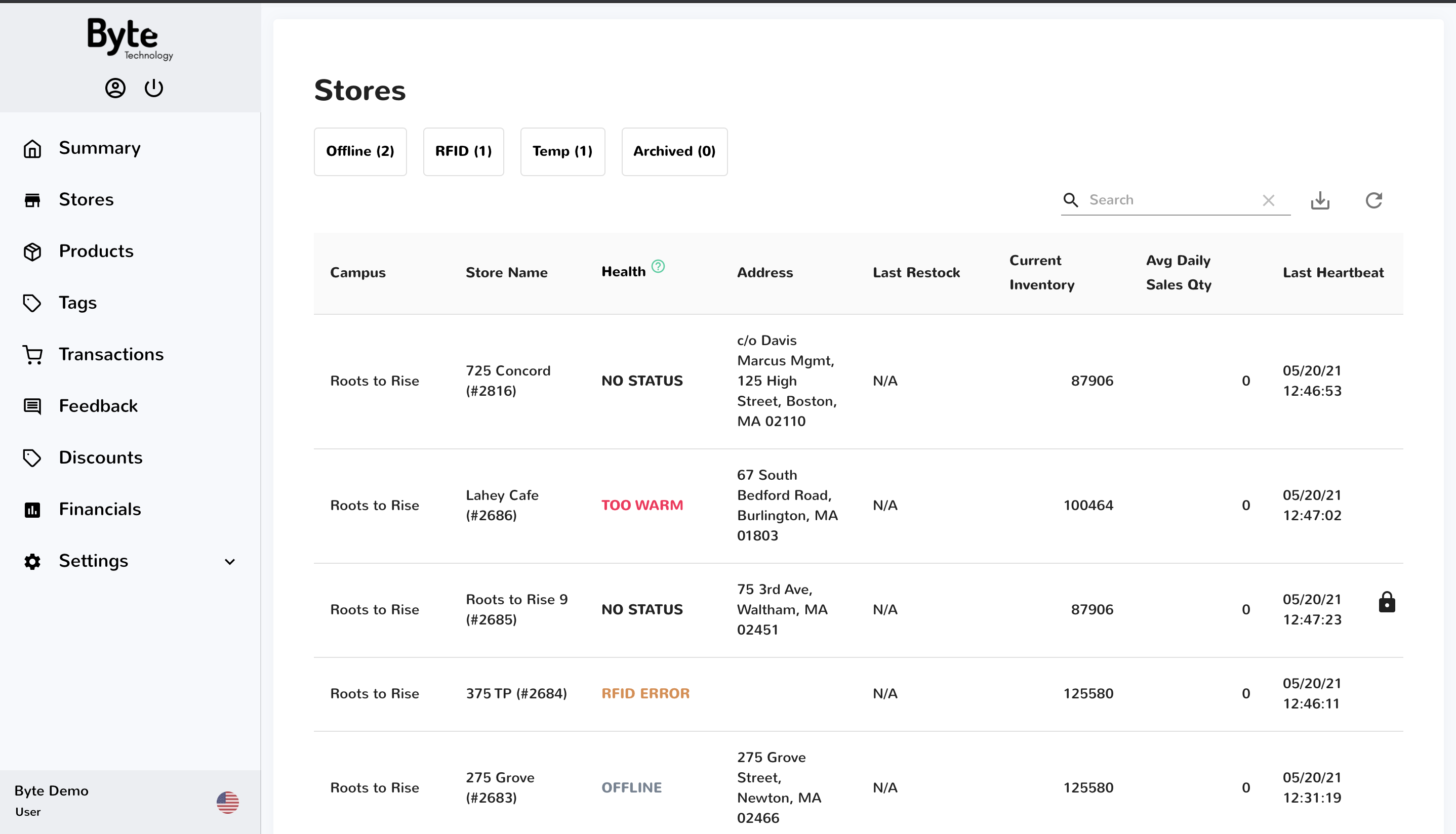
Different Health Statuses you will see from this view:
Offline: The Byte store cannot reach a remote server
RFID Error: The Byte store cannot find any RFID hardware or any product or temperature tags
Too Warm: The Byte store is out of temperature range when the temperature reading comes in above 41 degrees for more than 30 minutes - or 3 consecutive heartbeats.
Archived: The Byte store has been archived and is not connected to the remote server
Online: The Byte store is connected to a remote server
Multiple Issues: The Byte store is experiencing one or more of the statuses above
How to troubleshoot and correct a health status:
Offline: Power cycle (physically reboot the Byte store by unplugging the power cables for 5 seconds)
RFID Error: Power cycle (physically reboot the Byte store by unplugging the power cables for 5 seconds)
Too Warm: Power cycle (physically reboot the Byte store by unplugging the power cables for 5 seconds)
You have the ability to check the status and health of the Byte Technology Store remotely. Each Byte store checks in with the server every 10 minutes. The Status page shows you what the Byte store has reported back to the server during the last check-in. To navigate to this section, click Stores > Select Store > Status.
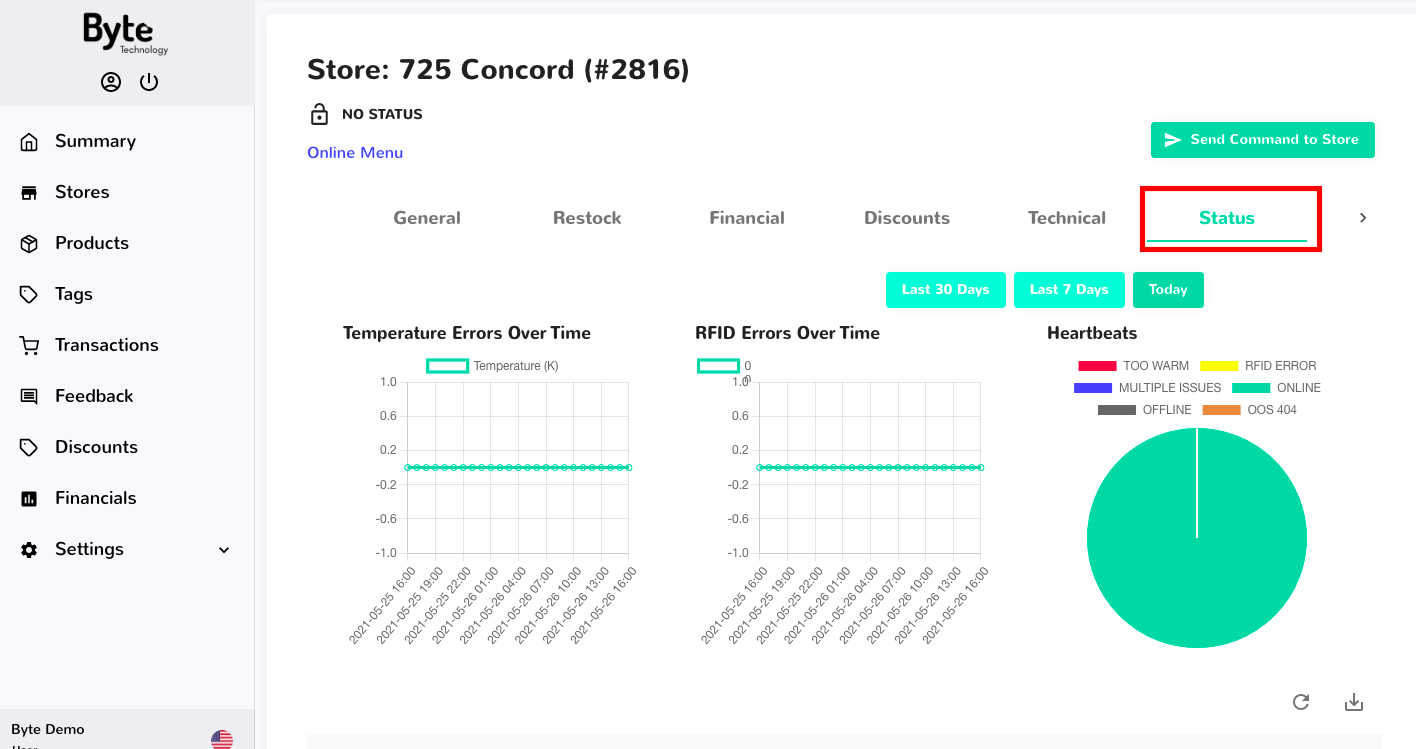
In this section, you will see a few reported fields:
Store Temp ˚F: the reported temperature of the Byte store
OOS Code: the out-of-order service code reporting back from the Byte store. This can also be found on the menu screen when in this state.
RFID 1 ~ 8: Count of the total number of unique tag reads per antenna. In Dragonfruit models, there are eight (8) total antennas with two (2) located above each shelf. If this number is between 0-100, the antennas are not reading properly. Numbers in the higher thousands indicate a strong reading.
Locked Down: LOCKED value shows your Byte store is in Lockdown mode. "Unlocked" indicates that the Byte store is able to take a transaction.
IP: the IP address of the cell or ethernet connection
Time: the timestamp of the check-in, or "heartbeat"
Export Byte store status data
Data from the Status page is accessible and available for export up to the last 14 days. If you need older data, simply reach out to the Byte Technology support team.
To export:
- Select Stores tab on the left-hand navigation panel
- Select which Byte store you wish to view
- Click the Status tab on the top bar
- Click

- CSV file will automatically start to download (Tip: If not downloading, be sure to turn pop-up blocker off
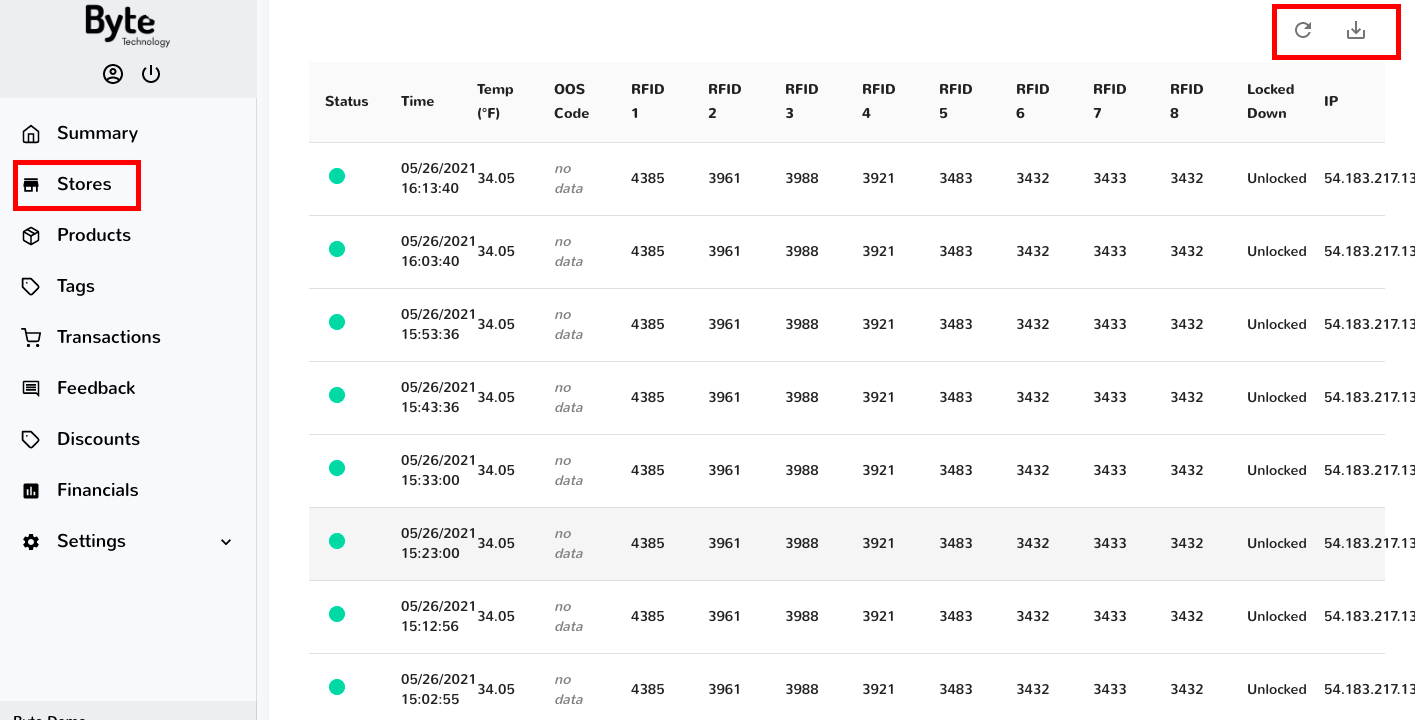
Not seeing Byte store status updates?
If a Byte store has lost internet or cell signal, then it is unable to report back to our server. However, Byte Technology stores are built to allow consumers to transact for up to 3 days without connectivity in what we call "Offline Mode."
Are you seeing an Out of Service message or code on your store menu screen?
We have a troubleshooting guide for error messages HERE. Report an issue using out the technical support; a member of support will be in touch within 1 business day.