Using the Dashboard
Summary
Stores
Stores Tab Overview
Stores > Status
Stores > Technical
Stores > General
Web Based Store Inventory / Online Menu
Download a Pick List for easy restocking
Stores > Restock
How To Set Pars
Sales Tax
What is a KID?
Stores > Discounts
Stores > Financial
Products
Export Lots as CSV
Products > Transactions
Delete/Undelete (or Archiving) a Product
How to repurpose tags
How to Bulk Import Products
Products Overview
Products > Tag Orders
Export EPC Inventory
Products > Inventory
Add a Product
Products > Details
Tags
Transactions
Understanding Transaction Preauthorization and Processing Times
Transaction status definitions
Transactions > Logs
Coupon Reporting
Transactions > Customer Emails
Edit the default preauthorization amount
How to adjust a transaction or process a refund
How to View Transactions & Transactions Overview
How to Export Transactions for Enhanced Sales Analysis
How to prevent mischarges
Feedback
Discounts
Discounts > Add a Happy Hour Discount
Discounts > Add a Standard Discount
Discounts Overview
Discounts > Creating Coupons
Discounts > Add a Shelf Life Discount
How to redeem a coupon
How to end a Discount
Financials
Settings
Getting Started
Remittances
Transactions included in a remittance
Remittance Processing Schedule
How do I provide my banking information?
Ordering Tags
Restocking Product
Setting Up Your New Store
How to restock a Byte store
Setting up your store to be NAMA-certified
Custom graphics install instructions
Branding your store
Setting up your Byte Technology store
How soon will I receive my store?
Standard Byte Store Specs
Tagging Best Practices
Tagging Frozen Food
Tagging drinks
Tagging Non-Perishable Products
Product tagging best practices
Tagging sandwiches, wraps, and burritos
Tagging snacks or soft packaging
Tagging soups or yogurts
Tagging salads & hard packaging
Are RFID tags microwave safe?
Merchandising best practices
Test and verify inventory
Tagging heatable entrees
Tagging aluminum cans and foil-lined products
Dashboard Onboarding | A self-guided training
1. Introduction to Byte Technology Dashboard
2. Overview of Summary Page + Navigation Bar
3. Stores Section Overview
4. Products Section Overview
5. Transactions Section Overview
6. Feedback
7. Discounts Section Overview
8. Financials Section
9. Settings
10. Congratulations
Campus Card Stores
Byte Store Dimensions/Store Types
Troubleshooting & FAQs
Connectivity
How to Install an OptConnect Cellular Device on a Byte Store
Ethernet setup and networking requirements
Transactions made while store is offline
How do I get a store back online?
Code 400C
Code 600
Code C
Code E
No IP / Red or Yellow Border
Code 200
Sending Remote Commands
Screen Issues
Store Temperature
🧊 Why Your Dashboard May Show a Higher Temperature or “Too Warm” Status
Adjusting the store temperature
Inventory
Antennas in the Byte Store - Where to Place Your Products
Customer Inquiry: Need Help With Your Transaction?
Code 400
Door Lock Issues
Open a CSV file in Excel or Google Sheets
How to Reach Support
Combatting Theft With Your Byte Store
Error Codes: Out of Service Troubleshooting Guide
Internal Troubleshooting
- All Categories
- Using the Dashboard
- Transactions
- How to adjust a transaction or process a refund
How to adjust a transaction or process a refund
Updated
by Megan Mokri
How to Adjust a Transaction
To adjust a transaction or process a refund to an order select Transactions from the left navigation menu.
Find the transaction you wish to adjust or refund. You can find your transactions using one or a combination of the following filters:
- Date: the date or date range of a transaction
- Name: the name on the credit card of the user
- Store: the store where the transaction occurred
- Transaction ID: the unique ID of the transaction (recommended)

To Refund the Transaction:
- Once you've located the transaction you wish to refund, click Adjust:
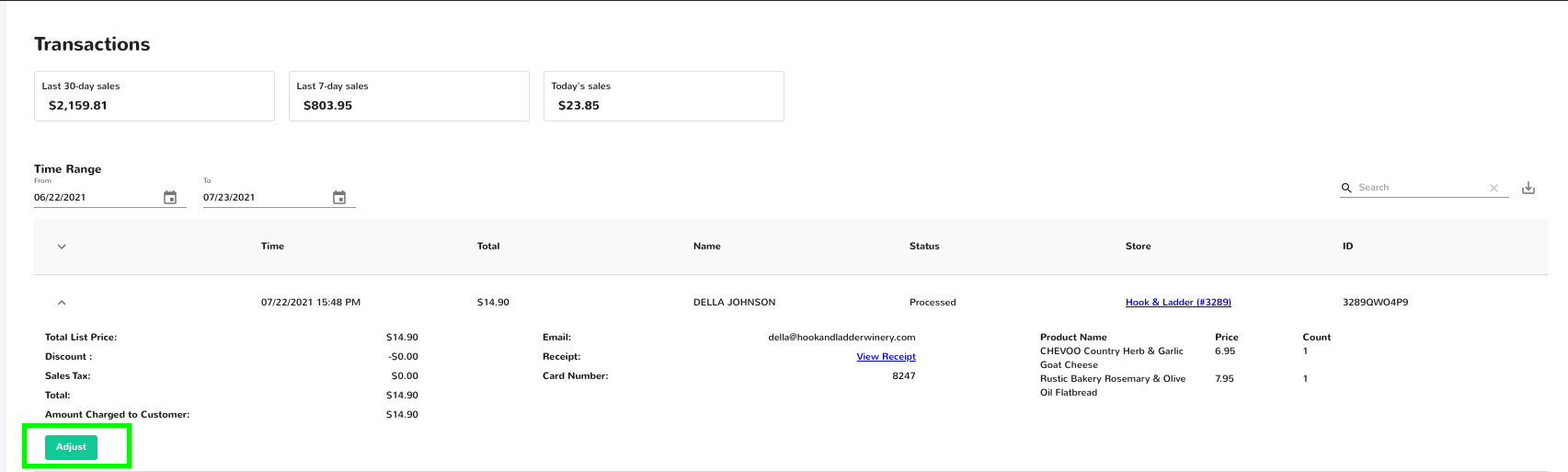
- Click to adjust the price to reflect the correct amount that should be charged to the customer
For example, if you wish to refund the entire amount of the transaction you would enter $0.
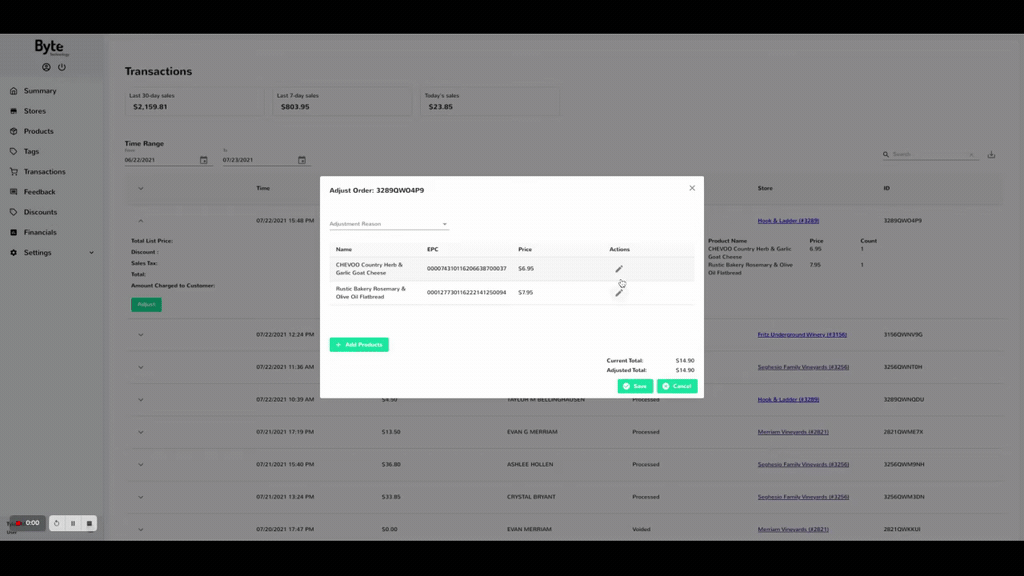
If you are doing a partial refund, enter the amount you wish to charge. For example, if your customer was charged $6.95 and you wanted to refund $3.95 you would enter $3.00:
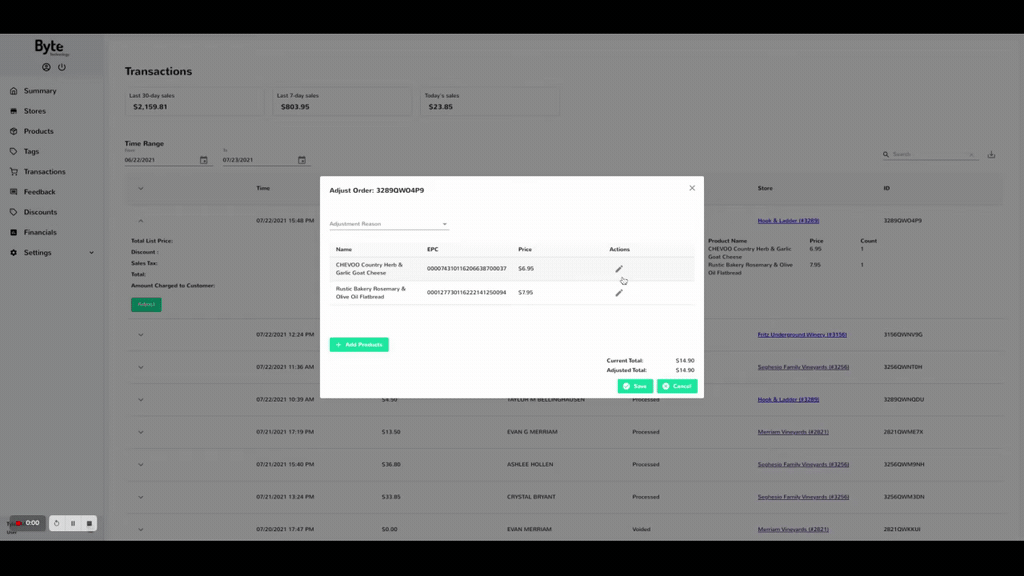
- You must enter an adjustment reason to save and process the refund.
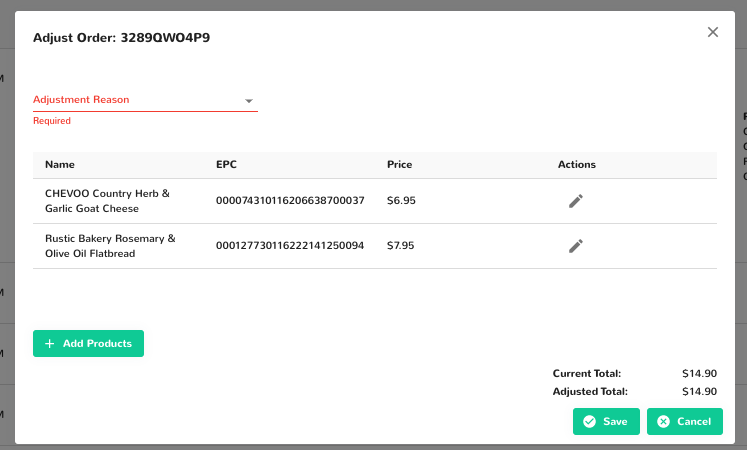
- Click Save to process
You will see the transaction status remain in "Adjusted" until the payment processor processes the refund. At that point, the transaction status will become "Refunded".
To Add a Product to a Transaction:
- Once you have located the transaction you wish to refund click Adjust:
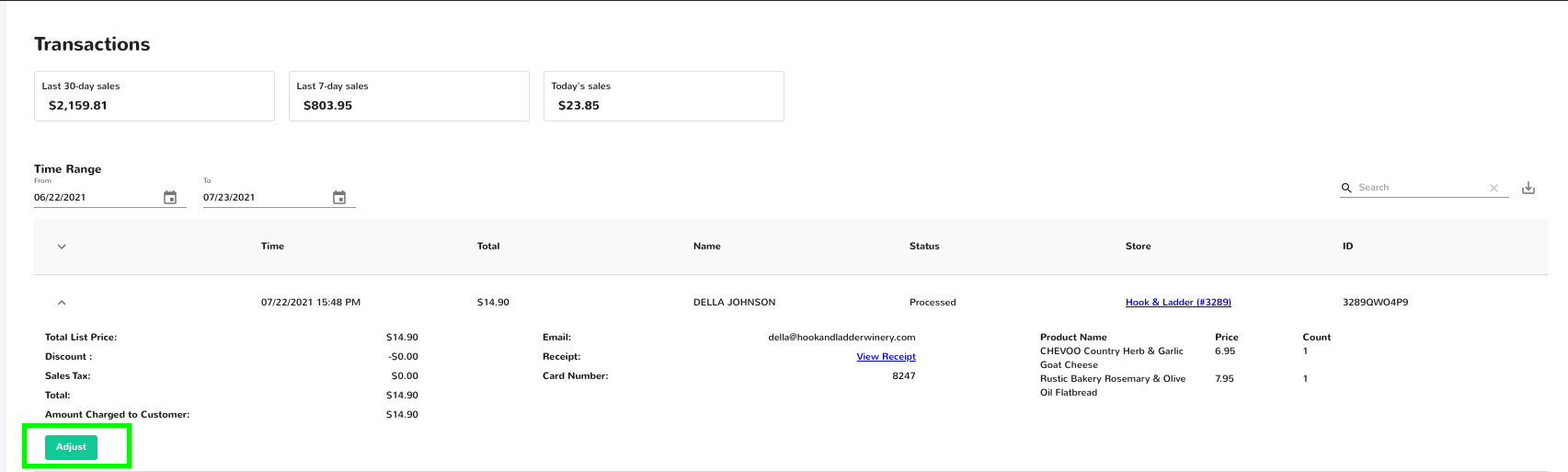
You can add a product to this order:
- To Add, Click +Add products
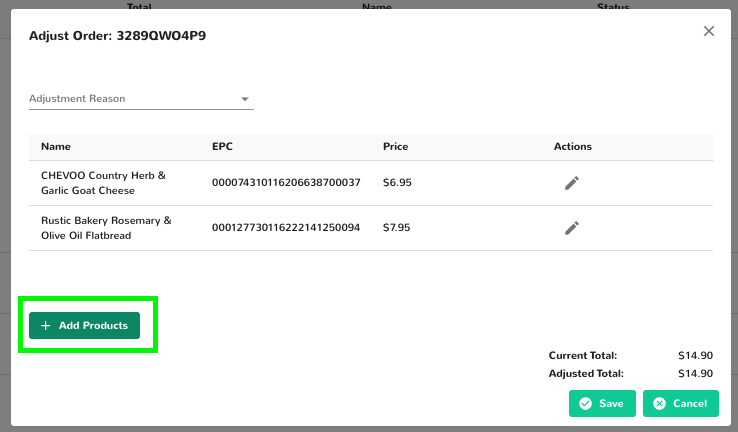
- When adding a product, search for the SKU/product you want to add then click add
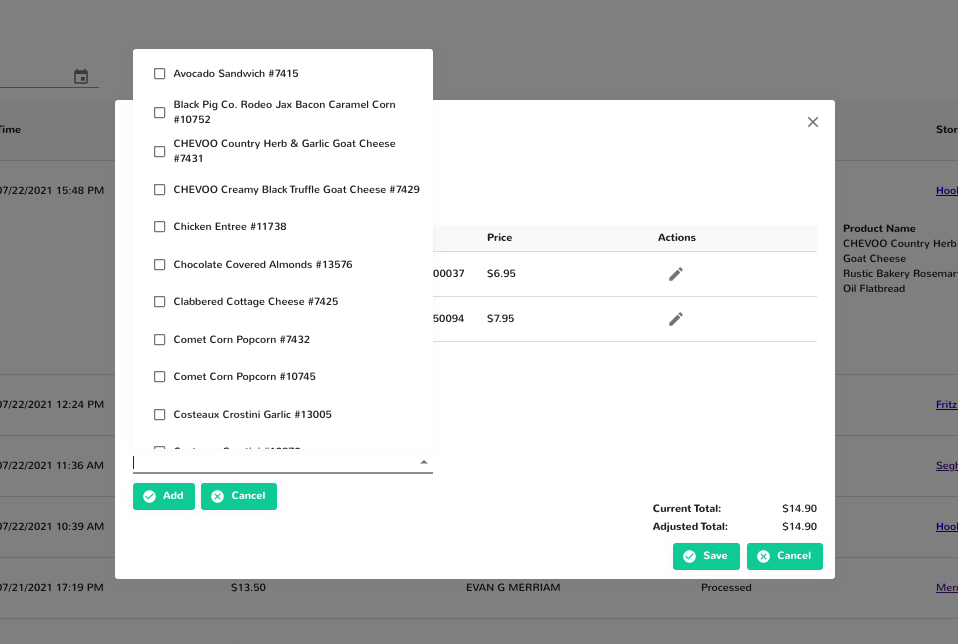
- Click Add once SKU is chosen
- Click Save to charge for the new product
To add a Discount to a transaction:
- Follow the same steps as above to adjust a transaction
- Click Adjustment Reason to Discount not applied
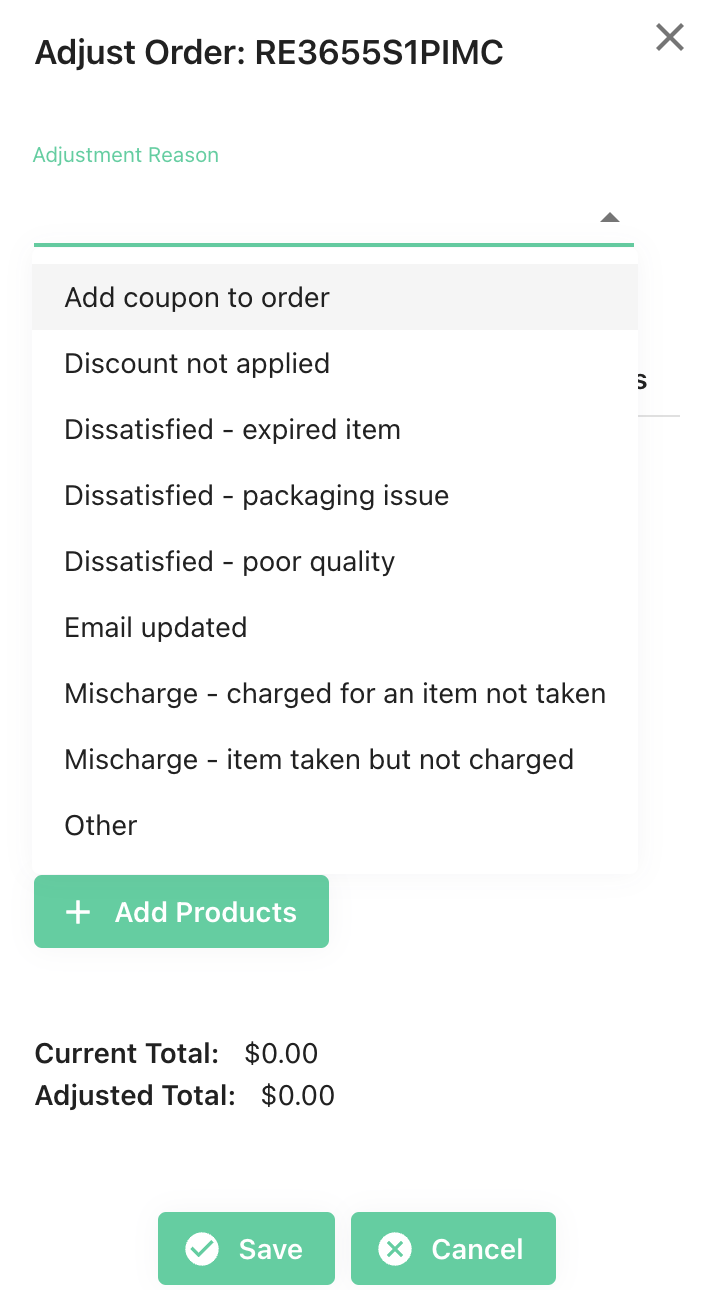
- Change the price of the item to the correct price
- Click Save
To add a Coupon to a transaction:
- Follow the same steps as above to adjust a transaction
- Click Adjustment Reason to Add coupon to order
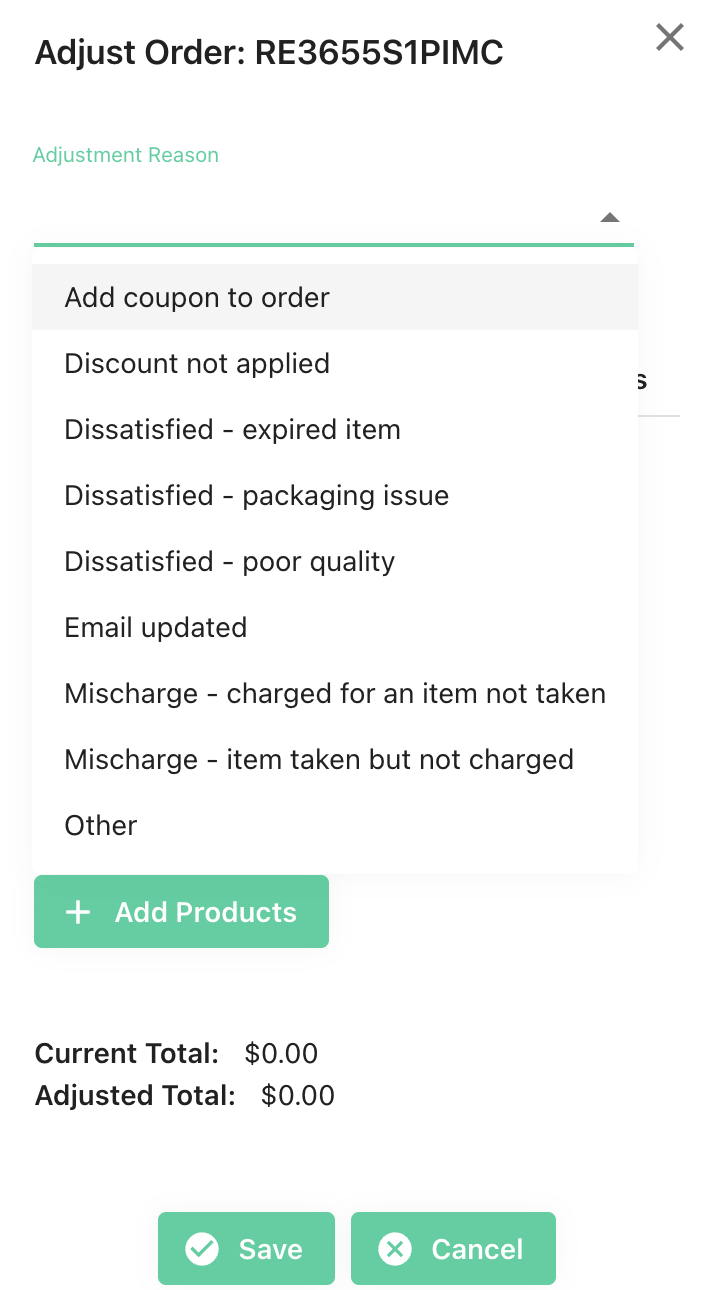
- Add the correct coupon code
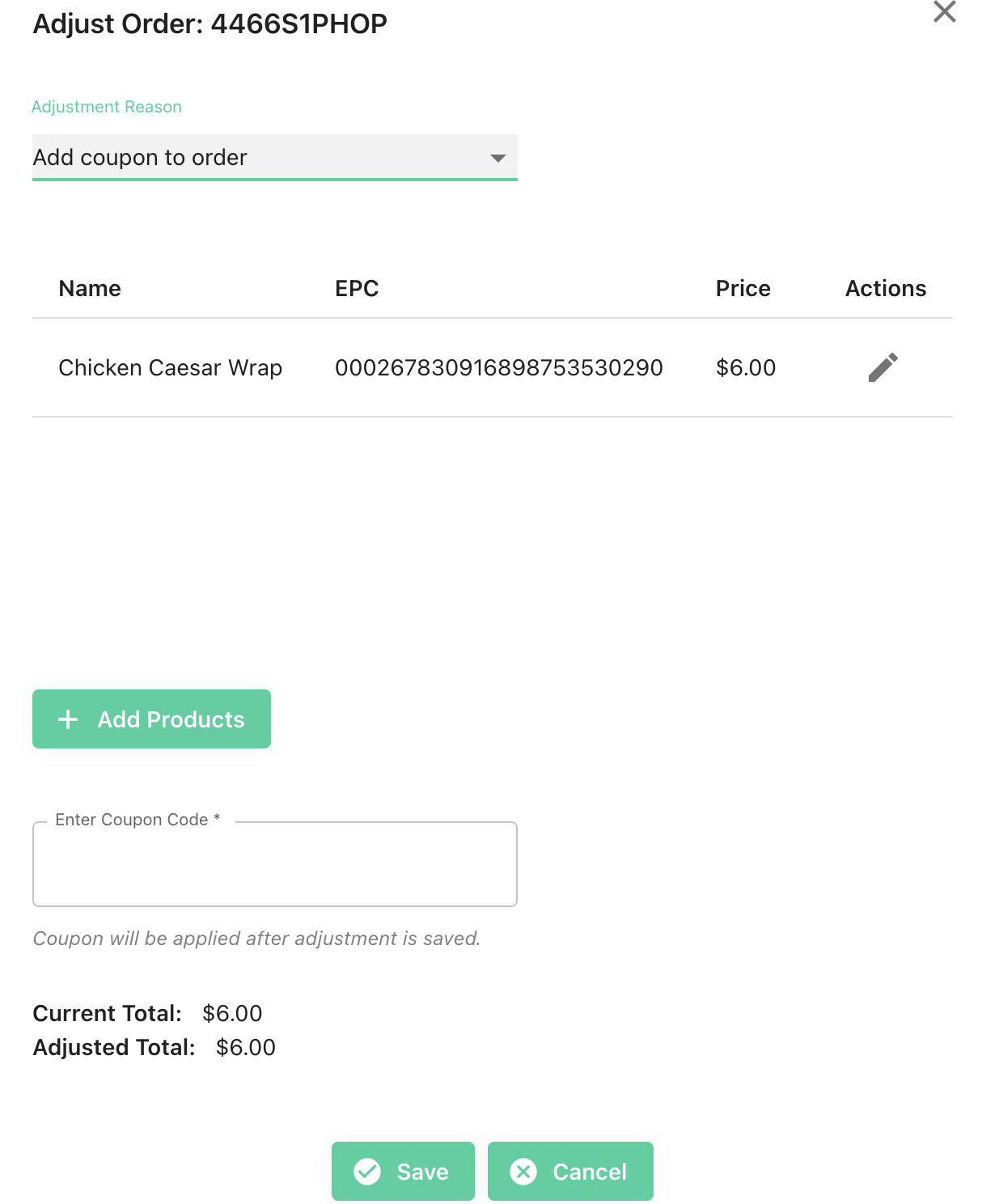
- Click Save