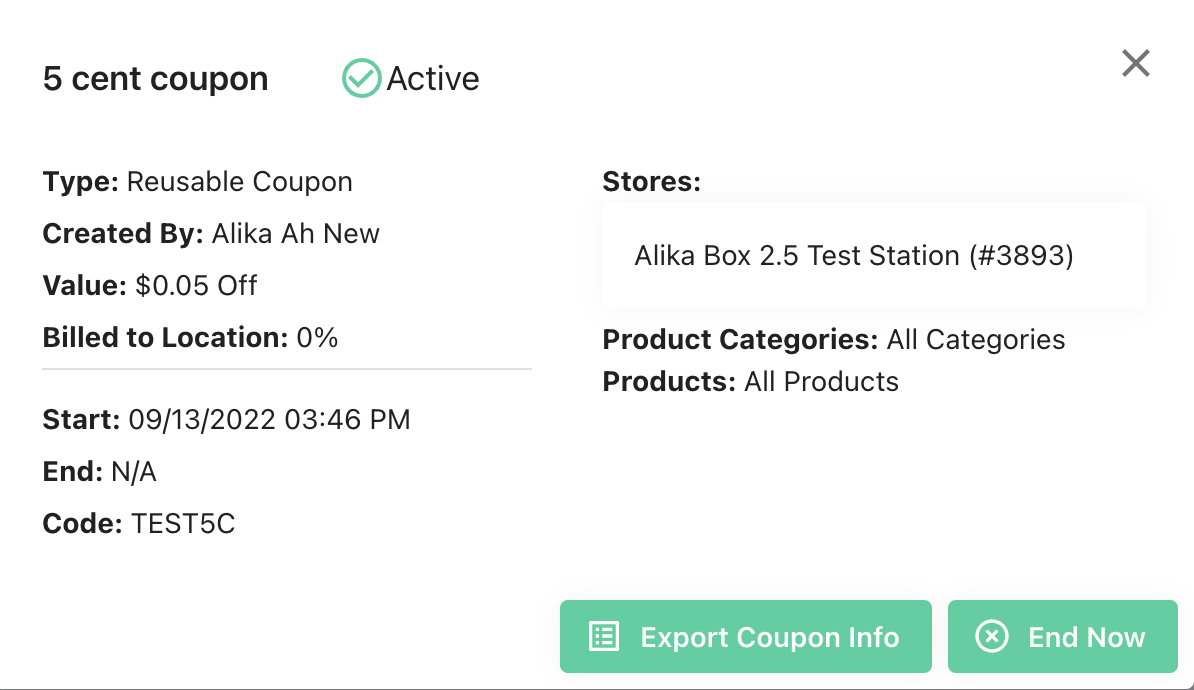Using the Dashboard
Summary
Stores
Stores Tab Overview
Stores > Status
Stores > Technical
Stores > General
Web Based Store Inventory / Online Menu
Download a Pick List for easy restocking
Stores > Restock
How To Set Pars
Sales Tax
What is a KID?
Stores > Discounts
Stores > Financial
Products
Export Lots as CSV
Products > Transactions
Delete/Undelete (or Archiving) a Product
How to repurpose tags
How to Bulk Import Products
Products Overview
Products > Tag Orders
Export EPC Inventory
Products > Inventory
Add a Product
Products > Details
Tags
Transactions
Understanding Transaction Preauthorization and Processing Times
Transaction status definitions
Transactions > Logs
Coupon Reporting
Transactions > Customer Emails
Edit the default preauthorization amount
How to adjust a transaction or process a refund
How to View Transactions & Transactions Overview
How to Export Transactions for Enhanced Sales Analysis
How to prevent mischarges
Feedback
Discounts
Discounts > Add a Happy Hour Discount
Discounts > Add a Standard Discount
Discounts Overview
Discounts > Creating Coupons
Discounts > Add a Shelf Life Discount
How to redeem a coupon
How to end a Discount
Financials
Settings
Getting Started
Remittances
Transactions included in a remittance
Remittance Processing Schedule
How do I provide my banking information?
Ordering Tags
Restocking Product
Setting Up Your New Store
How to restock a Byte store
Setting up your store to be NAMA-certified
Custom graphics install instructions
Branding your store
Setting up your Byte Technology store
How soon will I receive my store?
Standard Byte Store Specs
Tagging Best Practices
Tagging Frozen Food
Tagging drinks
Tagging Non-Perishable Products
Product tagging best practices
Tagging sandwiches, wraps, and burritos
Tagging snacks or soft packaging
Tagging soups or yogurts
Tagging salads & hard packaging
Are RFID tags microwave safe?
Merchandising best practices
Test and verify inventory
Tagging heatable entrees
Tagging aluminum cans and foil-lined products
Dashboard Onboarding | A self-guided training
1. Introduction to Byte Technology Dashboard
2. Overview of Summary Page + Navigation Bar
3. Stores Section Overview
4. Products Section Overview
5. Transactions Section Overview
6. Feedback
7. Discounts Section Overview
8. Financials Section
9. Settings
10. Congratulations
Campus Card Stores
Byte Store Dimensions/Store Types
Troubleshooting & FAQs
Connectivity
How to Install an OptConnect Cellular Device on a Byte Store
Ethernet setup and networking requirements
Transactions made while store is offline
How do I get a store back online?
Code 400C
Code 600
Code C
Code E
No IP / Red or Yellow Border
Code 200
Sending Remote Commands
Screen Issues
Store Temperature
🧊 Why Your Dashboard May Show a Higher Temperature or “Too Warm” Status
Adjusting the store temperature
Inventory
Antennas in the Byte Store - Where to Place Your Products
Customer Inquiry: Need Help With Your Transaction?
Code 400
Door Lock Issues
Open a CSV file in Excel or Google Sheets
How to Reach Support
Combatting Theft With Your Byte Store
Error Codes: Out of Service Troubleshooting Guide
Internal Troubleshooting
- All Categories
- Using the Dashboard
- Discounts
- Discounts > Add a Happy Hour Discount
Discounts > Add a Happy Hour Discount
A Happy Hour discount has a set date and time range that automatically toggles on and off to apply to transactions. Think how Happy Hour at your favorite restaurant is only M-Thurs 3-5 PM, this can now be applied to your Byte stores.
Set Up a Happy Hour Discount
Navigate to the Discounts tab
Select + Add in the top right-hand corner
Select Discount
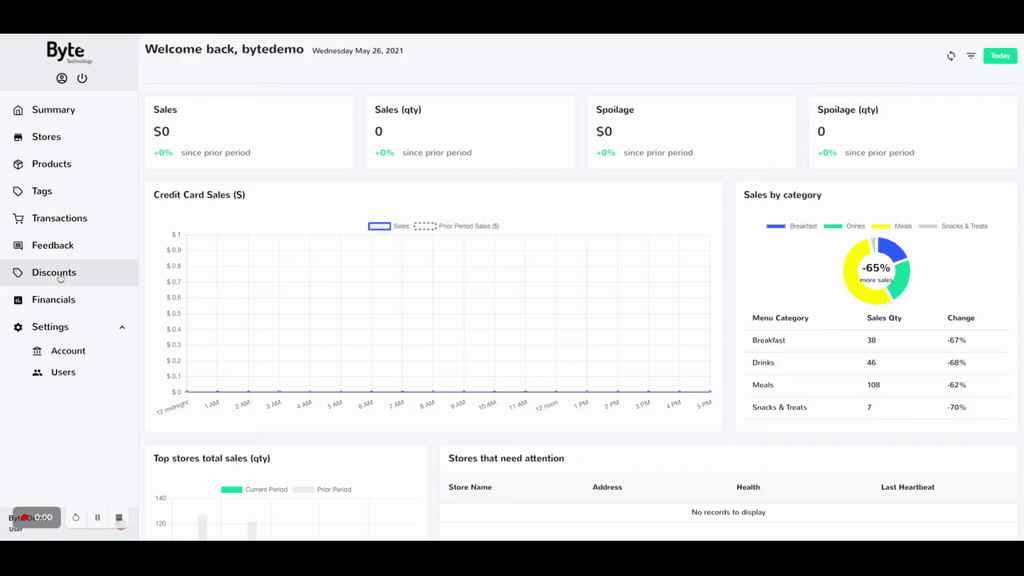
Complete each section accordingly:
Name - Used as the primary reference to the discount. This name will be visible in the discount CSV export and used to easily search in the table view showing all current and expired discounts.
Value - the amount or percentage you wish to be discounted during the transaction
Billed to Location - the amount that the location of the store is to be charged for this discount, scale 0-100%
Type: select Happy Hour
Happy Hour Discount Recurrence: used to set your start and end times for each recurrence of this discount
Applies To - used to select products and/or categories eligible for this discount, and which stores it is available. By default, the discount will be applied to all products, categories, and stores.
Active Dates - used to know when to apply and remove the running discount
Click Save once completed
Here is an example of setting up a Happy Hour Discount:
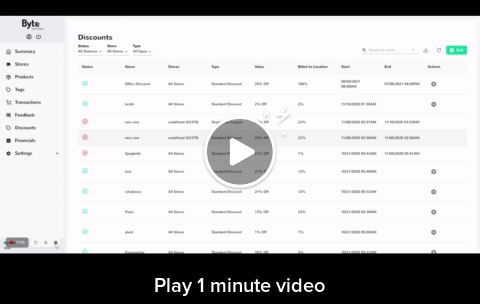
When a Happy Hour is active for a percentage (%) discount on all products in the Byte store the tablet menu screen will show this Happy Hour banner:
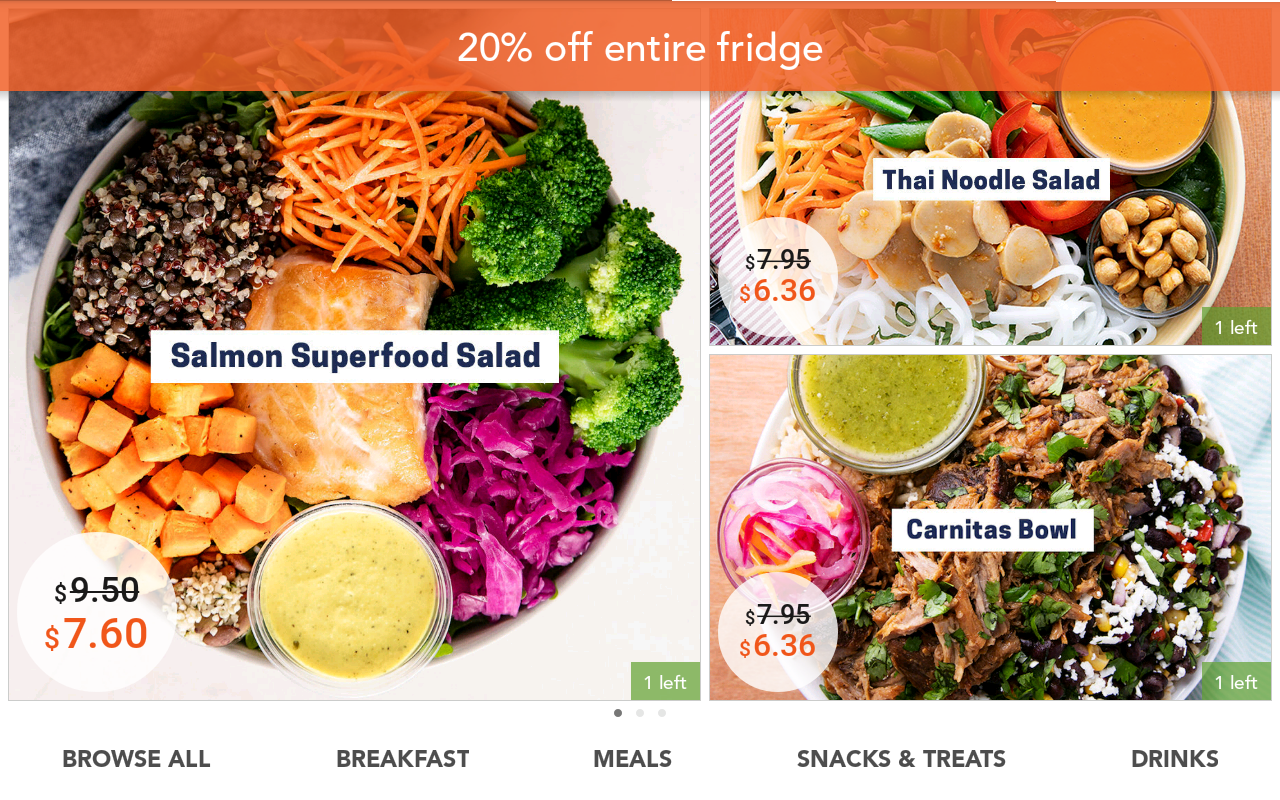
If the Happy Hour discount is a dollar($) off and/or only applies to certain products and not the entire store, you will not see this banner on the tablet screen and instead will only see the discount red line and price on that discounted product.
How to end a discount:
- Go to the Discounts tab located on the right side of the dashboard
- Click the discount you wish to end
- Press the End Now button you see on the bottom right.