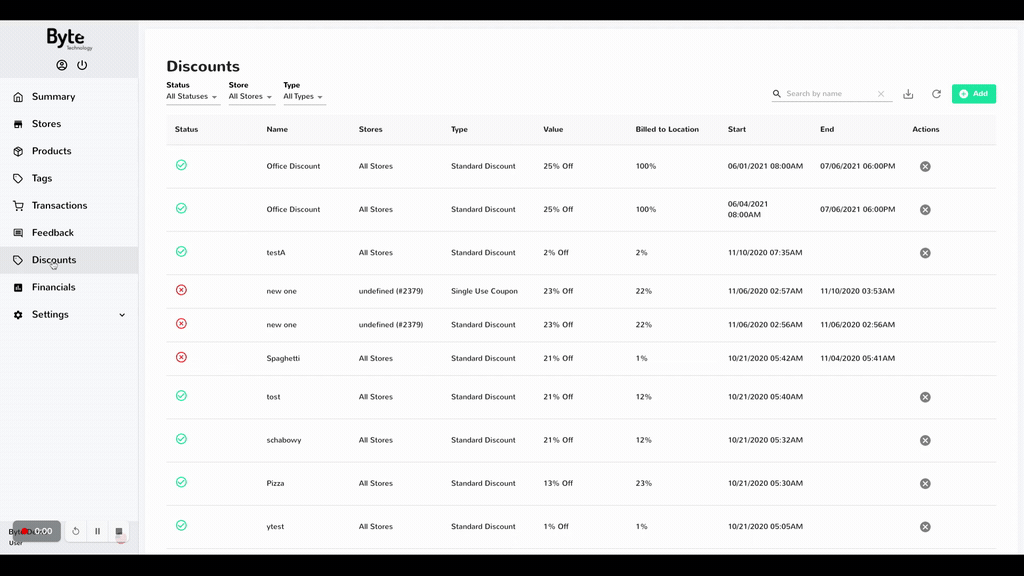Using the Dashboard
Summary
Stores
Stores Tab Overview
Stores > Status
Stores > Technical
Stores > General
Web Based Store Inventory / Online Menu
Download a Pick List for easy restocking
Stores > Restock
How To Set Pars
Sales Tax
What is a KID?
Stores > Discounts
Stores > Financial
Products
Export Lots as CSV
Products > Transactions
Delete/Undelete (or Archiving) a Product
How to repurpose tags
How to Bulk Import Products
Products Overview
Products > Tag Orders
Export EPC Inventory
Products > Inventory
Add a Product
Products > Details
Tags
Transactions
Understanding Transaction Preauthorization and Processing Times
Transaction status definitions
Transactions > Logs
Coupon Reporting
Transactions > Customer Emails
Edit the default preauthorization amount
How to adjust a transaction or process a refund
How to View Transactions & Transactions Overview
How to Export Transactions for Enhanced Sales Analysis
How to prevent mischarges
Feedback
Discounts
Discounts > Add a Happy Hour Discount
Discounts > Add a Standard Discount
Discounts Overview
Discounts > Creating Coupons
Discounts > Add a Shelf Life Discount
How to redeem a coupon
How to end a Discount
Financials
Settings
Getting Started
Remittances
Transactions included in a remittance
Remittance Processing Schedule
How do I provide my banking information?
Ordering Tags
Restocking Product
Setting Up Your New Store
How to restock a Byte store
Setting up your store to be NAMA-certified
Custom graphics install instructions
Branding your store
Setting up your Byte Technology store
How soon will I receive my store?
Standard Byte Store Specs
Tagging Best Practices
Tagging Frozen Food
Tagging drinks
Tagging Non-Perishable Products
Product tagging best practices
Tagging sandwiches, wraps, and burritos
Tagging snacks or soft packaging
Tagging soups or yogurts
Tagging salads & hard packaging
Are RFID tags microwave safe?
Merchandising best practices
Test and verify inventory
Tagging heatable entrees
Tagging aluminum cans and foil-lined products
Dashboard Onboarding | A self-guided training
1. Introduction to Byte Technology Dashboard
2. Overview of Summary Page + Navigation Bar
3. Stores Section Overview
4. Products Section Overview
5. Transactions Section Overview
6. Feedback
7. Discounts Section Overview
8. Financials Section
9. Settings
10. Congratulations
Campus Card Stores
Byte Store Dimensions/Store Types
Troubleshooting & FAQs
Connectivity
How to Install an OptConnect Cellular Device on a Byte Store
Ethernet setup and networking requirements
Transactions made while store is offline
How do I get a store back online?
Code 400C
Code 600
Code C
Code E
No IP / Red or Yellow Border
Code 200
Sending Remote Commands
Screen Issues
Store Temperature
Inventory
Antennas in the Byte Store - Where to Place Your Products
Customer Inquiry: Need Help With Your Transaction?
Code 400
Door Lock Issues
Open a CSV file in Excel or Google Sheets
How to Reach Support
Combatting Theft With Your Byte Store
Error Codes: Out of Service Troubleshooting Guide
- All Categories
- Using the Dashboard
- Discounts
- Discounts > Creating Coupons
Discounts > Creating Coupons
Coupons are great to use on individual transactions when you do not want a discount to appear on the menu screen. Coupons are entered on the menu screen after a transaction ends - you will see a coupon box to enter underneath the Email address box.
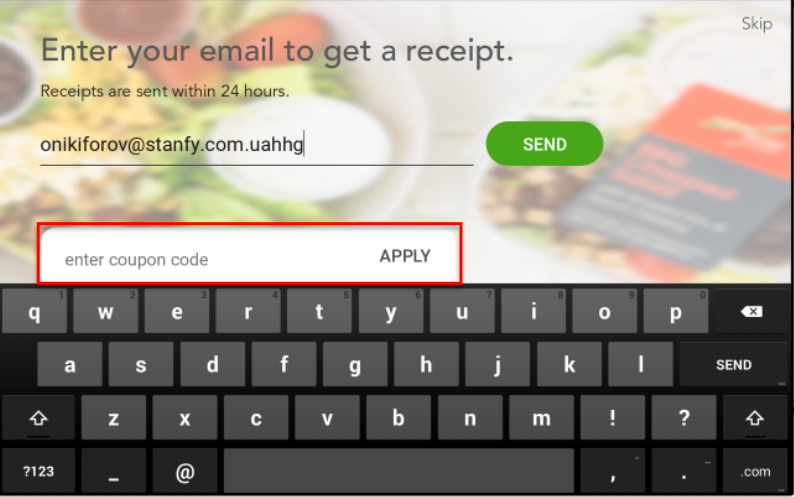
Creating Coupon Codes
- Navigate to the Discounts tab
- Select + Add in the top right-hand corner
- Select Coupon
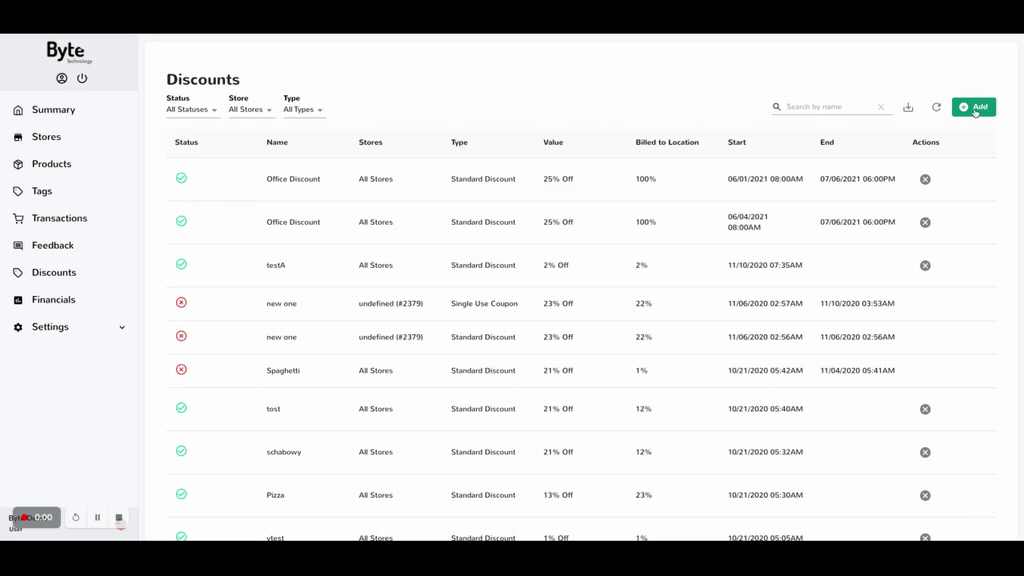
Complete each section accordingly:
Name - Used as the primary reference to the discount. This name will be visible in the discount CSV export and used to easily search in the table view showing all current and expired discounts.
Value - the amount or percentage you wish to be discounted to the transaction when the coupon is applied
Billed to Location - the amount that the location of the Byte store is to be charged for this discount, scale 0-100%
Type: select either Single User Or Reusable
- Single Use: Unique Coupon code applied to a single transaction and becomes void after use
- Reusable: Custom coupon code that can apply to multiple transactions until its end date
Applies To - used to select products and/or categories eligible for this coupon, and which Byte stores it is valid. By default, the discount will be applied to all products, categories, and Byte stores.
Active Dates - used to know the date range of when the coupon is valid
Click Save once completed
For Single Use Coupons - Click Download Coupon Info - this will give you a CSV file of all the unique codes to use
Here is an example of creating reusable and single-use coupons:
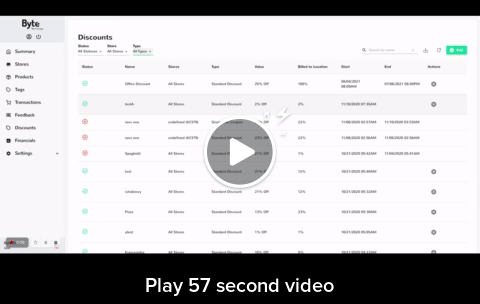
Finding your Single Use Coupon Codes Later: You can pull the coupon code report at any time after creating the coupon.
- Navigate to the Discounts tab
- Select the coupon discount in the table view
- Select Export Coupon Info